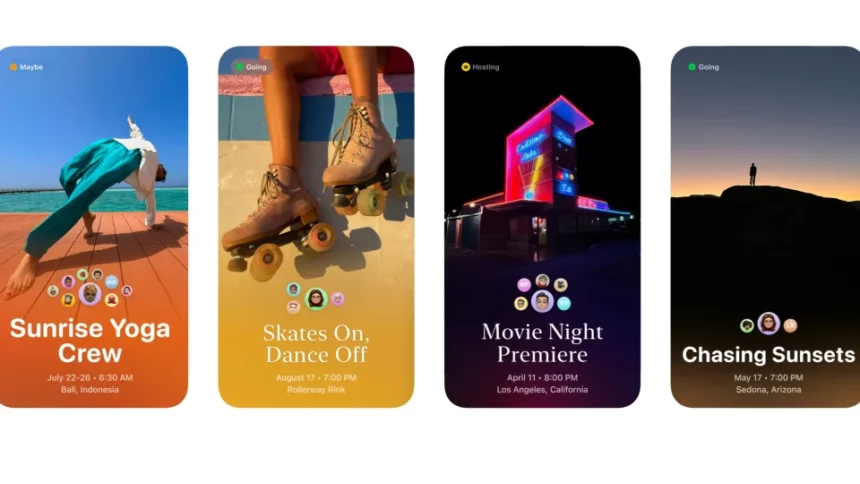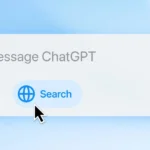The new app has clever integrations with Apple Music and Apple Photos that make it better than the average Evite clone.
Planning an event can be a daunting task, but with Apple Invites, Apple’s latest event-planning tool, creating and managing invitations has never been easier. Whether you’re organizing a birthday party, a corporate gathering, or a casual get-together, Apple Invites allows you to design, send, and track RSVPs directly from your iPhone or the web. Best of all, it seamlessly integrates with Apple’s ecosystem, offering unique features that make event planning a breeze.
If you’re looking for a stress-free way to coordinate your next event, read on to learn how Apple Invites can simplify the process.
What Is Apple Invites?
Apple Invites is Apple’s take on digital invitation services like Evite and Partiful, offering a sleek, user-friendly platform to create, send, and manage event invitations. With built-in integrations to Apple Music, Apple Photos, and Apple Intelligence, it provides a unique and dynamic way to personalize and enhance your invitations.
Even better, guests don’t need to own an iPhone or have an Apple account to RSVP. However, if you want to create and send invitations, you’ll need to be an iCloud+ subscriber. Fortunately, iCloud+ starts at just $0.99 per month and comes bundled with Apple’s premium Apple One plans, which include Apple TV+, Apple Music, and Apple News+. Subscribers also benefit from extra iCloud storage, custom email domains, and privacy-focused features like Private Relay.
How to Create an Event with Apple Invites
Getting started with Apple Invites is simple. You can access it through the iCloud website or the Invites app on an iPhone running iOS 18 or later. To use Apple Intelligence-powered features, you’ll need an iPhone 15 Pro or newer.
Steps to Create an Invitation:

- Open Apple Invites: Launch the Apple Invites app on your iPhone or visit the iCloud website.
- Start a New Event: If it’s your first time using the app, tap “Create an Event.” Otherwise, tap the “+” icon in the top right corner.
- Customize Your Invitation:
- Add a Background: Choose from Apple’s built-in backgrounds (Emoji, Photographic, or Color themes) or upload your own image.
- Use Image Playground: Generate a custom AI-powered image for your invitation if you prefer something unique.
- Title Your Event: Tap on “Event Title” and type in the name of your event.
- Choose a Font: Select from four different font styles to enhance the look of your invitation.
- Set Date and Time: Choose the start and end time of your event.
- Pick a Location: Enter a location name or select a venue from Apple Maps.
- Write a Description: Add details about your event, such as dress code, activities, or any other relevant information.
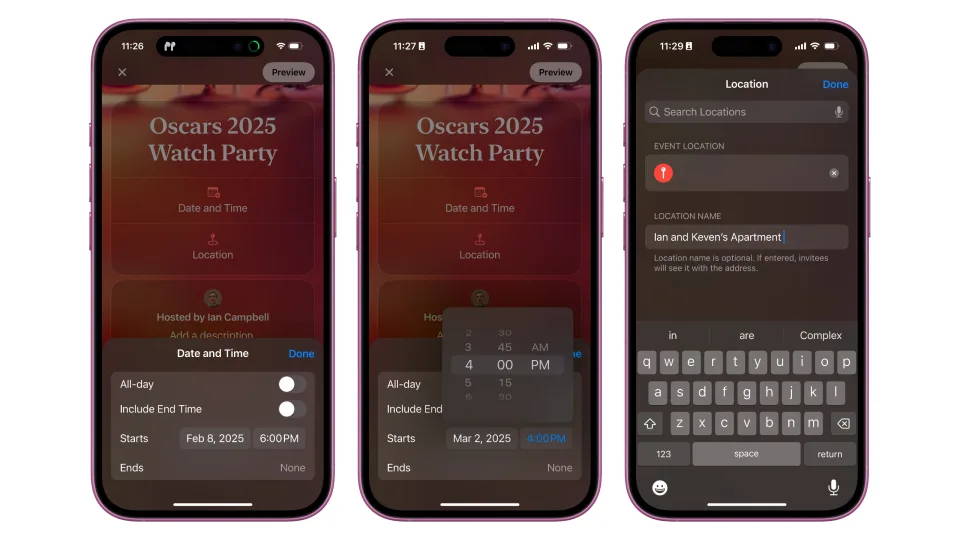
Unique Apple Features for Invitations
Apple Invites goes beyond basic event planning by offering exclusive Apple ecosystem integrations:
- Shared Photo Album: Create a collaborative album where guests can upload and view event photos.
- Shared Playlist: Allow guests to add songs to an Apple Music playlist for the event, setting the perfect mood in advance.
Previewing Your Invitation
Before sending, you can preview your invitation to see how it looks to guests. Tap on “Preview” in the top right corner and make any necessary changes before proceeding.
How to Invite Guests to Your Event
Once your event details are set, it’s time to invite guests. Apple Invites offers multiple ways to send invitations:
- Via Messages or Mail: Send a link directly through iMessage or email.
- Share a Public Link: Generate a shareable link that you can send through any app.
- One-Time Private Links: Send individual invitation links that can only be used once for extra security.
To send invites:
- Tap on “Invite Guests.”
- Choose how you want to send the invitation (Messages, Mail, or Share Link).
- If using one-time links, select guests from your contacts to generate unique invitation links.
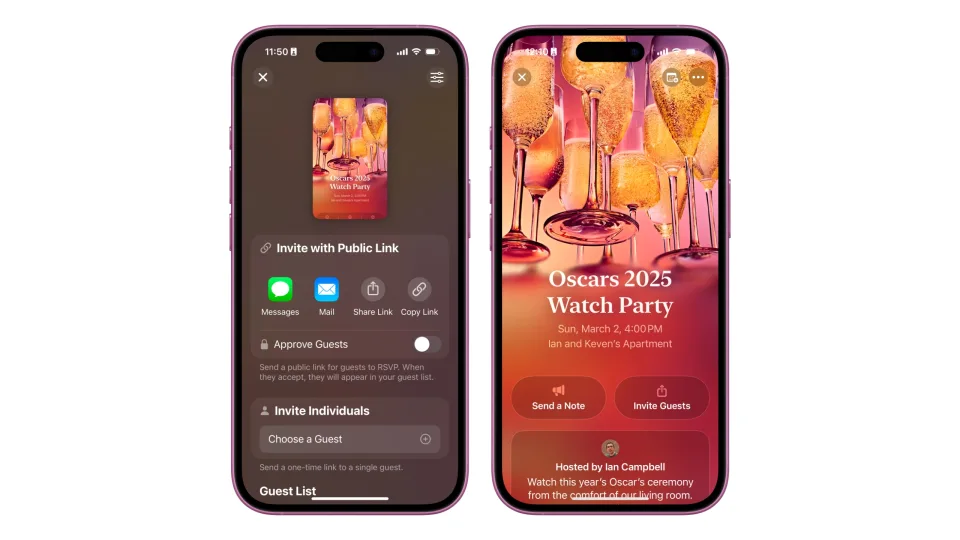
How to Communicate with Guests
Keeping guests updated is crucial for event planning. Apple Invites lets you send messages directly to all attendees, ensuring everyone stays informed.
Sending a Note to Guests:
- Open your event invitation.
- Tap on “Send a Note.”
- Enter your message (e.g., reminders, last-minute changes, or weather updates).
- Tap “Send Note” to notify all guests.
How to Cancel or Delete an Event
If plans change and you need to cancel your event, Apple Invites makes it simple to delete it.
Steps to Delete an Event:
- Open the event in Apple Invites.
- Tap on the three-dot menu in the top right corner.
- Select “Event Settings.”
- Scroll down and tap “Delete Event.”
- Confirm by tapping “Delete Event” again.
Why Choose Apple Invites?
Apple Invites stands out due to its tight integration with Apple’s ecosystem, making event planning more convenient and engaging. Here’s why you might prefer it over traditional invitation platforms:
- Effortless Integration: Works seamlessly with Apple Music, Photos, and Apple Intelligence.
- Customizable Invitations: Offers AI-generated images, customizable fonts, and stylish backgrounds.
- Secure and Private: Provides the option for one-time invitation links to ensure only invited guests can access event details.
- Built-In Collaboration: Guests can contribute to shared albums and playlists, enhancing the event experience.
Final Thoughts
Apple Invites is an excellent tool for anyone looking to streamline the event planning process. With its elegant design, deep Apple ecosystem integrations, and easy-to-use interface, it simplifies the way you create and manage invitations.
If you’re an Apple user, this app is a game-changer for event planning. Give it a try and make your next gathering a seamless, enjoyable experience for you and your guests!