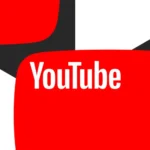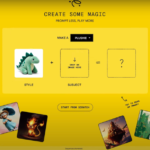In response to Meta’s recent decision to remove its third-party fact-checking system and relax content moderation policies, a growing number of users are searching for ways to permanently delete their Facebook, Instagram, and Threads accounts.
Many are outraged by what they see as a shift towards enabling misinformation and politically charged speech. Critics argue that Meta CEO Mark Zuckerberg is aligning with the Trump administration’s interests, further fueling concerns about the company’s handling of digital discourse. Zuckerberg’s own statement about third-party fact-checkers being “too politically biased” for his vision of “free expression” has only intensified the backlash.
Why Users Are Leaving Meta’s Platforms
Since Meta’s announcement, users have highlighted inconsistencies in the company’s stance on free speech. In mid-January, Meta blocked links to Pixelfed, an emerging Instagram competitor. Around the same time, Instagram restricted searches related to political hashtags, including #democrats and #jan6th, further raising concerns about selective content control.
Outside the United States, the uncertainty remains. Meta has stated that it will maintain fact-checking systems in international markets “for now,” but there’s no guarantee these policies won’t change in the near future.
Zuckerberg’s plan to return to “OG Facebook” and make the platform more appealing to Gen Z is another attempt to retain users. However, with TikTok’s potential ban on the horizon, many young people aren’t migrating to Meta’s platforms but are instead embracing alternative social networks like RedNote.
If you’re among those tired of being bombarded by Meta’s targeted ads, AI-driven content manipulation, and political messaging, it may be time to cut ties for good. Below, we’ll guide you through the process of permanently deleting your Facebook, Instagram, and Threads accounts.
How to Download Your Facebook Data Before Deletion
Before permanently deleting your Facebook account, it’s a good idea to download your data. Your Facebook archive includes your photos, chat history, IP addresses, ad interactions, and even facial recognition data.
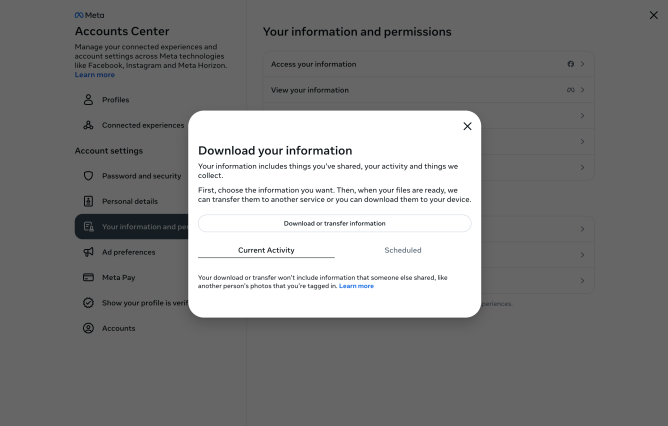
Steps to Download Your Facebook Data
- Log in to Facebook using a web browser on your computer (this process cannot be completed through the mobile app).
- Click your profile picture in the top right corner.
- Navigate to Settings & Privacy > Settings.
- In the left-hand menu, scroll down to Your Information and select Download Your Information.
- Click Continue when prompted to visit the Accounts Center.
- Under Download or Transfer Information, choose the accounts you want to download data from (Facebook, Instagram, Meta Horizon, etc.), then click Next.
- Select how much data you want to download and click Next.
- Decide if you want to store your data on your device or transfer it to another destination. Click Next.
- If you select Transfer to Destination, choose where to send the data and confirm by clicking Start Transfer (you will need to enter your Facebook password).
- If you choose Download to Device, select a date range, file format (HTML or JSON), and media quality (high, medium, or low).
- Click Submit Request.
Once processed, Facebook will notify you when your data is ready for download.
How to Permanently Delete Your Facebook Account
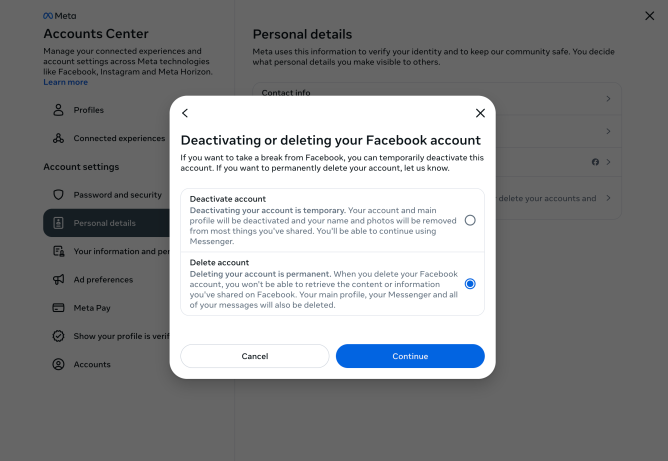
Things to Know Before Deleting Your Facebook Account
- Deleting your account is permanent. Once deleted, you cannot recover it.
- Facebook allows a few-day grace period after the deletion request. If you log in during this time, your request will be canceled.
- Messages you’ve sent to others will remain visible in their inboxes even after your account is deleted.
Steps to Delete Your Facebook Account
- Click your profile picture in the top right corner.
- Navigate to Settings & Privacy > Settings.
- Select Accounts Center at the top left of the screen.
- Click Personal Details under Account Settings.
- Select Account Ownership and Control.
- Click Deactivation or Deletion.
- Choose the Facebook account you want to delete.
- Select Delete Account and click Continue.
- Follow the prompts to confirm deletion.
Your account will be permanently deleted after a short waiting period.
How to Download Your Instagram Data
Just like Facebook, Instagram allows you to download your personal data before deleting your account.
Steps to Download Instagram Data
- Open Instagram on your browser.
- Go to Settings > Your Activity.
- Click Download Your Information.
- Select the profiles you want to download data from.
- Choose to download your data to a device or transfer it elsewhere.
- If downloading to a device, select a date range, email notification preference, file format, and media quality.
- Click Create Files.
- You’ll receive an email when the download is ready.
How to Permanently Delete Your Instagram Account
Once you’ve downloaded your data, follow these steps to delete your Instagram account.
Steps to Delete Your Instagram Account
- Open Accounts Center from your web browser.
- Navigate to Account Ownership and Control.
- Click Deactivation or Deletion.
- Select the Instagram account you want to delete.
- Click Delete Account, then click Continue.
Your Instagram account will be permanently deleted. However, if the username is still available, you can create a new account with the same name later.
How to Delete Your Threads Account
Important Note:
- Deleting your Instagram account also deletes your Threads profile.
- If you want to delete only your Threads profile, follow these steps.
Steps to Delete Your Threads Profile
- Open Threads.net on a computer.
- Click the two parallel lines in the bottom left corner and go to Settings.
- Select Account at the top, then click Deactivate or Delete Profile.
- Click Delete Profile.
- Follow the prompts and confirm deletion.
Threads accounts take 30 days to be permanently deleted, and if you want to sign up again using the same Instagram profile, you’ll need to wait 90 days.
Final Thoughts: Should You Leave Meta for Good?
Meta’s platforms have long been at the center of controversy—whether due to privacy concerns, algorithm-driven polarization, or its handling of free speech. If you’re ready to take control of your online presence and move away from Meta’s ecosystem, following this guide will help you successfully delete your Facebook, Instagram, and Threads accounts.
If you’re also thinking about stepping away from X (formerly Twitter) or other social media platforms, stay tuned for our upcoming guide: “How to Delete X and Move on with Your Life.”