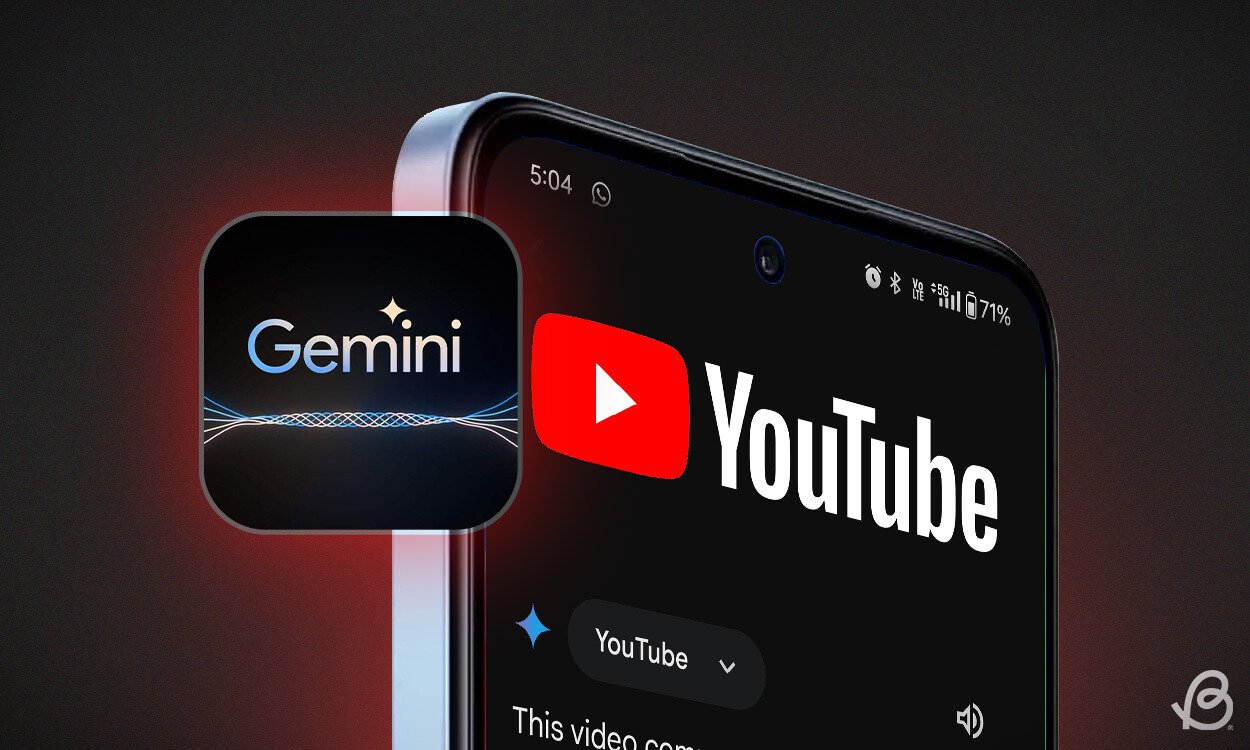In Short
- Bored of endless YouTube scrolling? Google Gemini’s got your back with quick video summaries.
- Android users: Get the Gemini app, enable the YouTube extension, paste your video link, and boom – instant summary.
- iOS users: Open the Google app, switch to Gemini, and follow the same easy steps.
No Time to Watch? Let Gemini Do the Work
Let’s be real – there’s an insane amount of videos on YouTube, and who has time for it all? That’s where Gemini steps in to save the day. This handy tool can summarize YouTube videos in a flash. Ready to ditch the time-consuming video marathons? Here’s how Gemini can be your new best friend:
Using Gemini on Mobile to Summarize YouTube Videos
Android users, you’re in luck! Here’s how to get those speedy summaries:
- Snag the YouTube video link you want summarized, then open the Gemini Android app (it’s free!).
- Tap your profile icon (top-right corner) and choose “Extensions.”
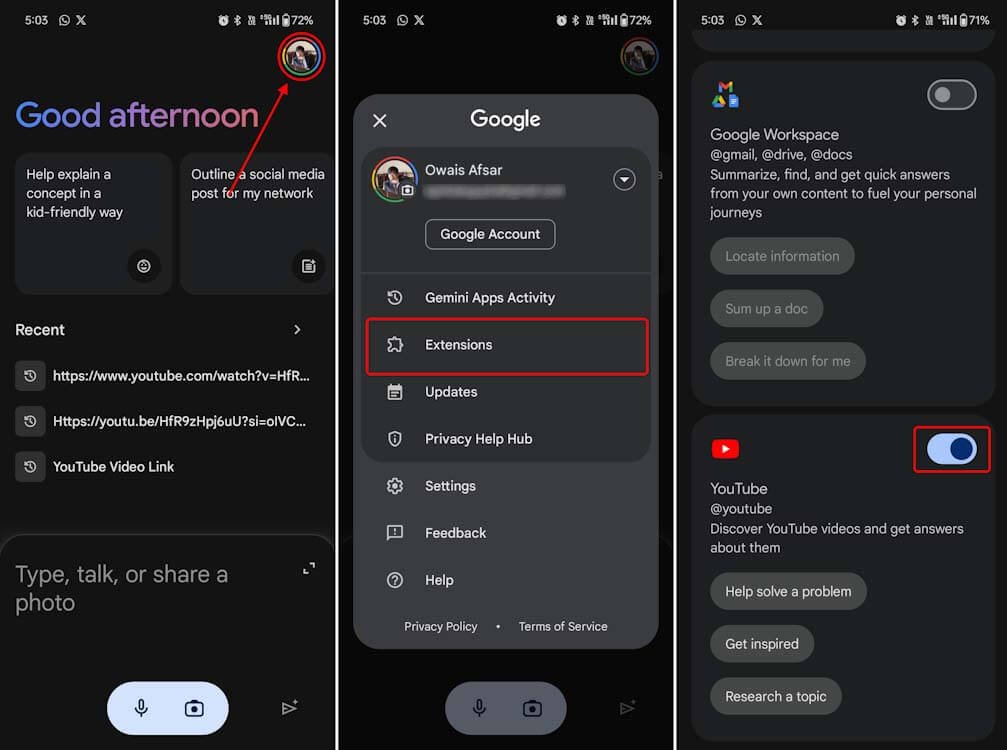
- Find “YouTube Extension” and make sure the toggle is switched on.
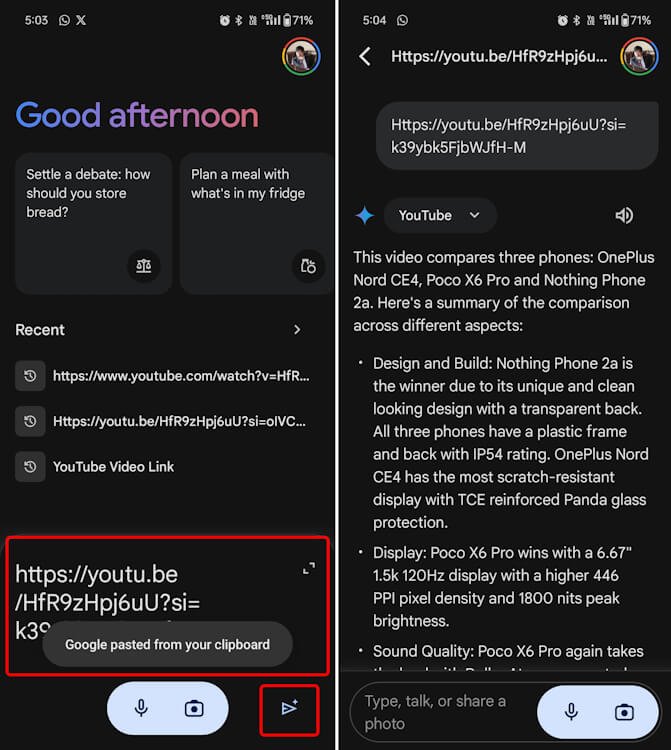
- Back on the main screen, paste your link into Gemini’s text field and hit send.
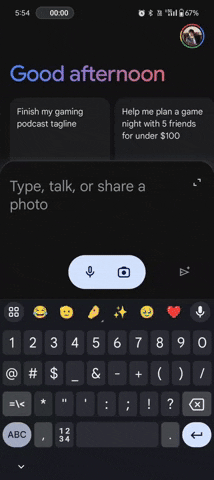
- Fancy some extra control? Tag “@YouTube” before your link, or add prompts like “summarize the first 5 minutes” for laser-focused results.
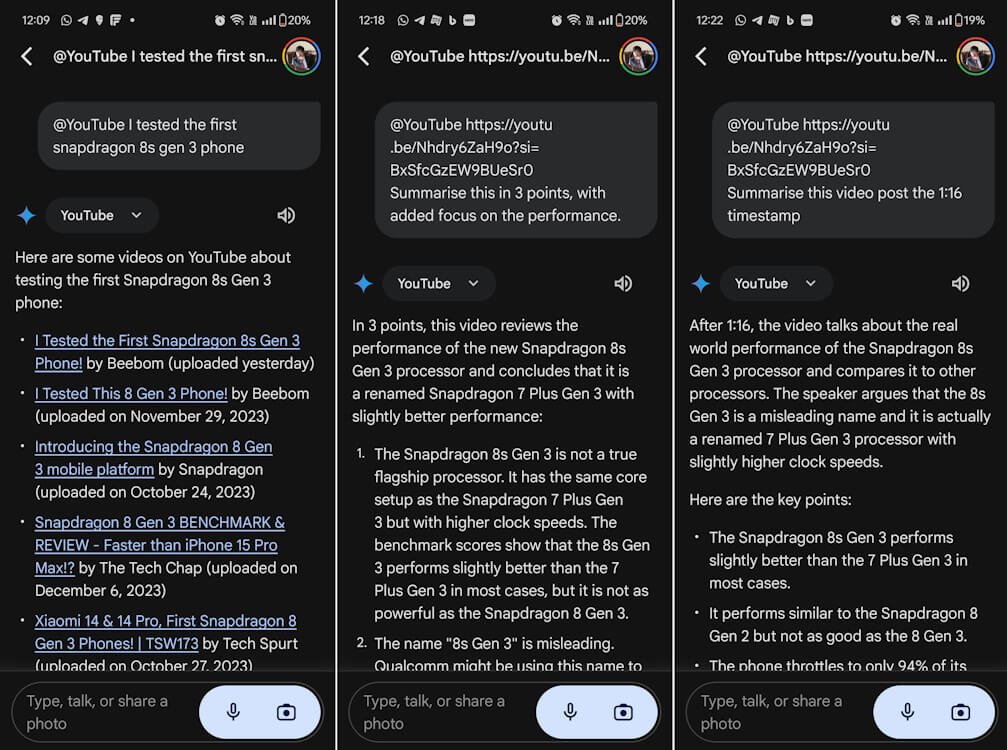
- iOS users, the process is super similar. Just remember to start in the Google app and switch to Gemini first.
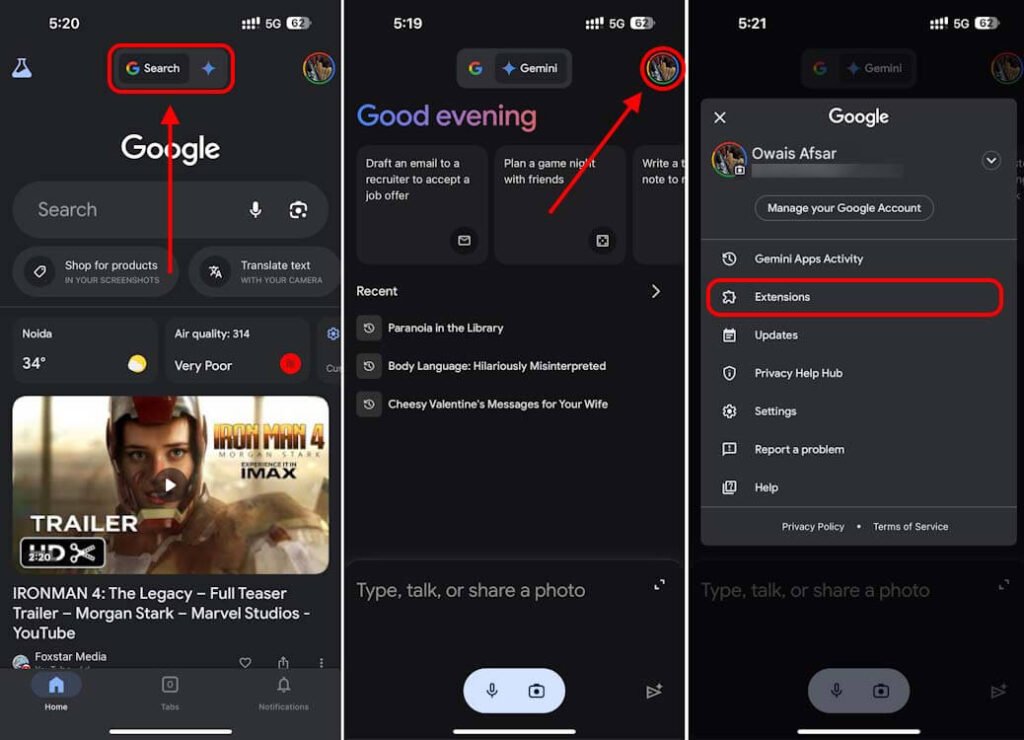
Using Gemini on the Web to Summarize YouTube Videos
Prefer using Gemini on your computer? It’s a breeze:
- Copy your desired YouTube video link.
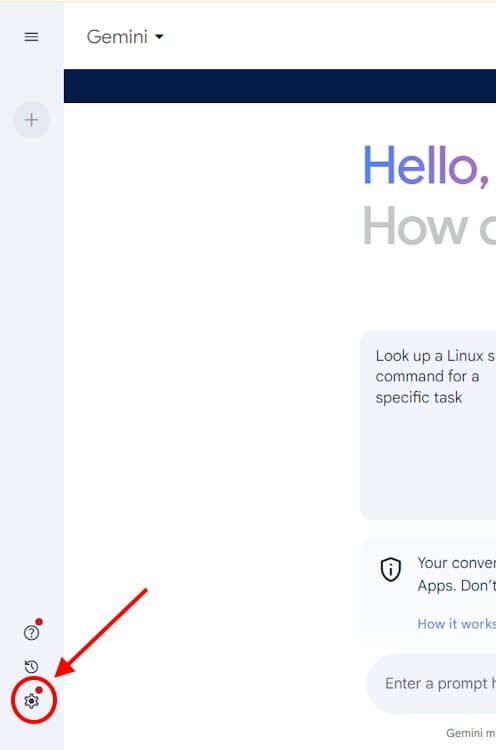
- Head to the official Google Gemini page and log in with your Google account.
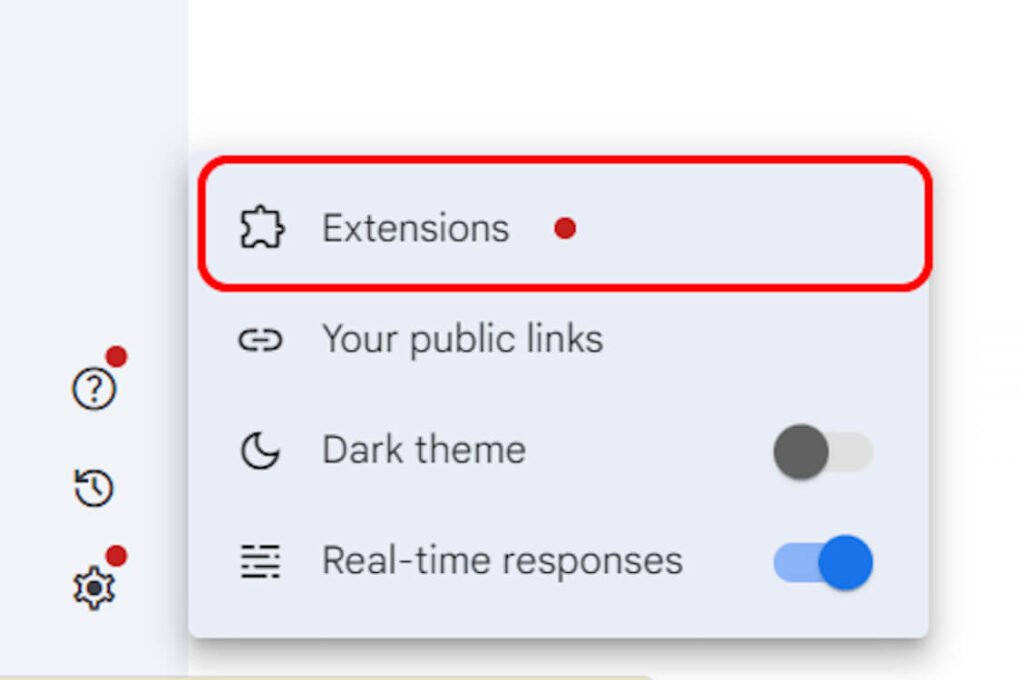
- Click the little settings cog (bottom left), then select “Extensions.”

- Locate “YouTube Extension” and give that toggle a flick to turn it on.
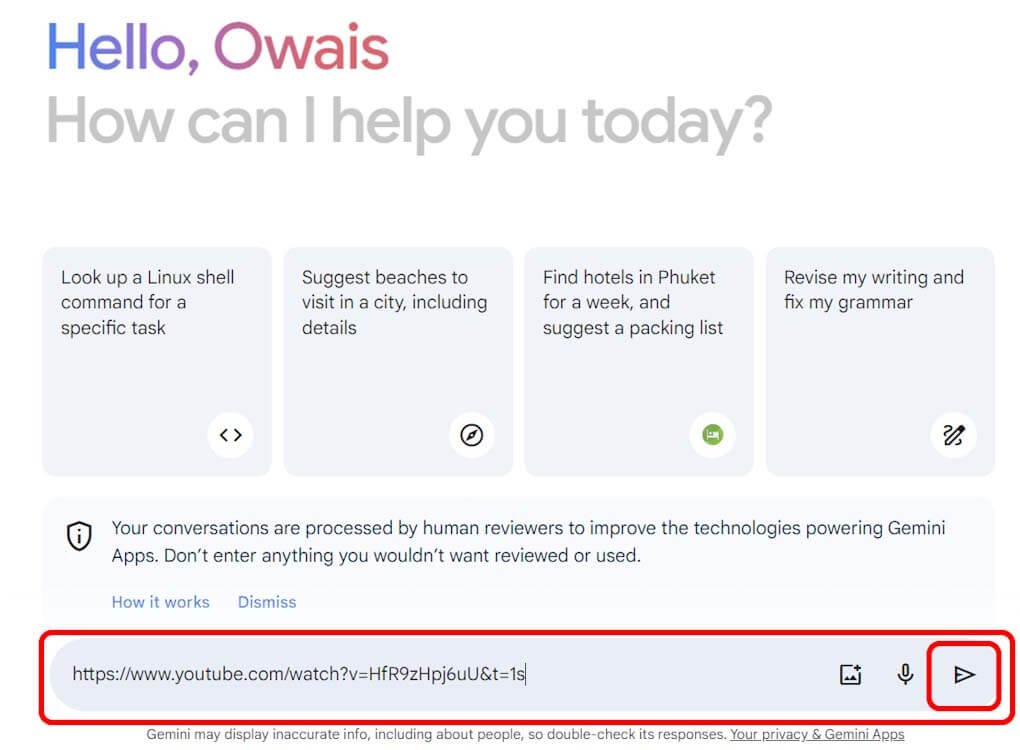
- Back to the chat screen! Paste your YouTube link and press Enter. Like on mobile, you can tag the extension or add prompts for a customized summary.
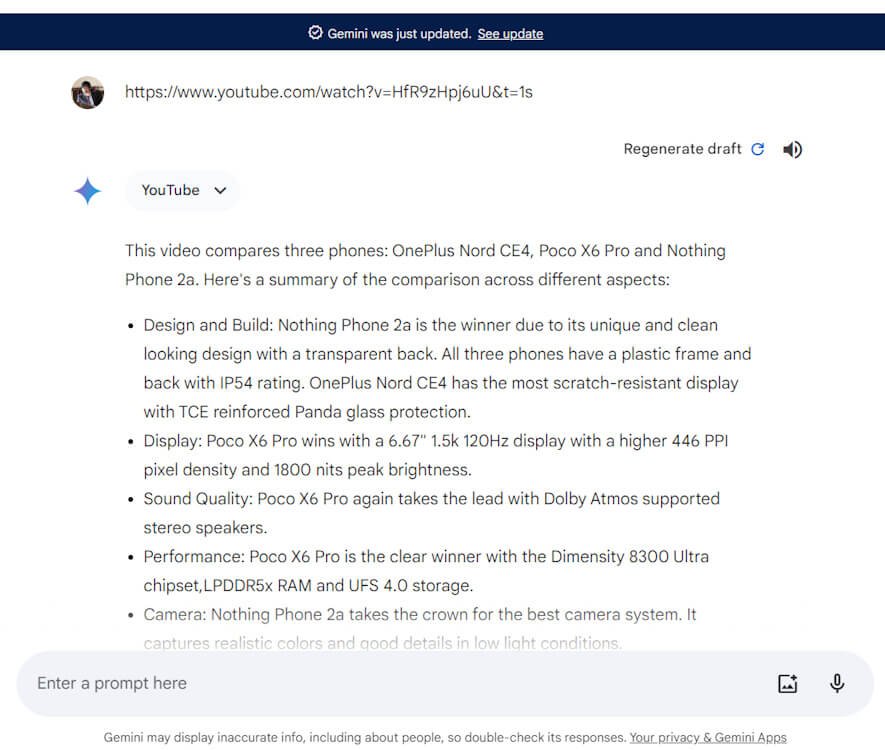
Let Gemini Work Its Magic
If you get a “Gemini isn’t supported…” message on the web, it’s likely because you’re using a work email. Admins need to enable Gemini for work accounts. The quickest fix? Switch to a personal Google account.
That’s it! Let me know if this helps you streamline your YouTube experience. Hit me up in the comments if you have any more questions!