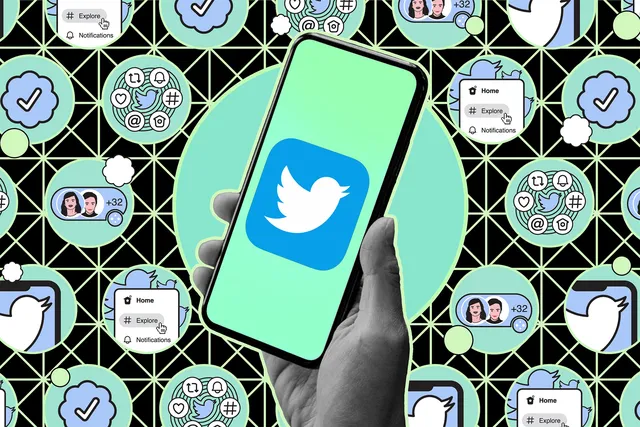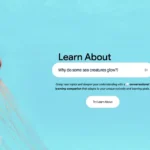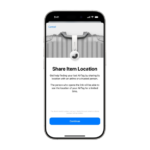If you’ve decided to abandon the ship that is Elon Musk’s X, here’s how to do it.
There was a time when Twitter — now known as X — was the go-to platform for memes, breaking news, and pop culture. While it had its fair share of controversy and negativity, people put up with it because, well, it was Twitter. But as times changed, so did the platform. And since Elon Musk’s acquisition, many users feel that X has shifted into a space they barely recognize.
Now, in the wake of the 2024 U.S. presidential election, Musk’s influence on X seems stronger than ever, making some users feel it’s time to move on. Plus, with changes in security and platform culture, a growing number of X users are seeking alternatives like Threads, Bluesky, and Mastodon. If you’re ready to make your exit, here’s a step-by-step guide to help you deactivate your X account gracefully.
Step One: Make Your Account Private
If you’re thinking of leaving but still want to say your goodbyes, it’s a good idea to first make your account private. By doing so, only your current followers will be able to view your posts and profile, allowing you to manage your final interactions before disappearing into the digital sunset.
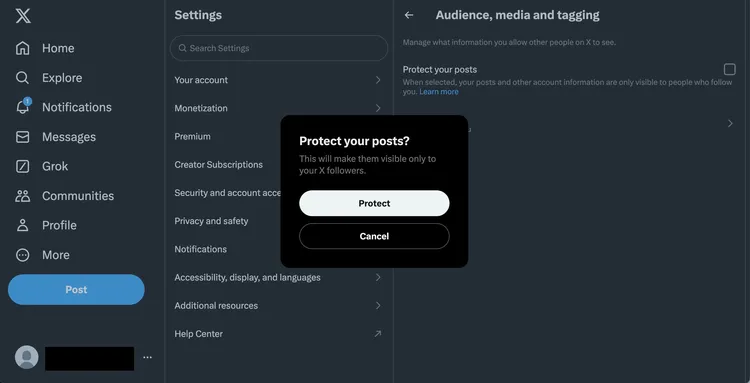
Here’s how to set your account to private:
- On Desktop: Go to the side menu, select More > Settings and Privacy > Privacy and safety > Audience, media and tagging > Protect your posts. A popup will appear — select Protect.
- On Mobile: Tap on your profile icon, then navigate to Settings & Support > Settings and Privacy > Privacy and safety > Audience and tagging > Protect your posts.
Once this is set, you’ll see a small lock icon next to your profile name, indicating that only your followers can see your posts and other account information.
If you’re on friendly terms with your followers, feel free to leave a message in your bio or post one last tweet letting them know where they can find you on other platforms. However, if you have a broader audience and want to stay cautious, you could keep it simple with a farewell message.
Tip: How long you keep your account private is entirely up to you. A week might be a good amount of time, but choose what feels right before moving on.
Step Two: Download Your History
Your time on X may hold more memories than you realize. Over the years, you’ve likely accumulated tweets, moments, photos, and videos that capture snippets of your online life. Before deactivating your account, it’s wise to request an archive of this content in case you want to look back on it later.
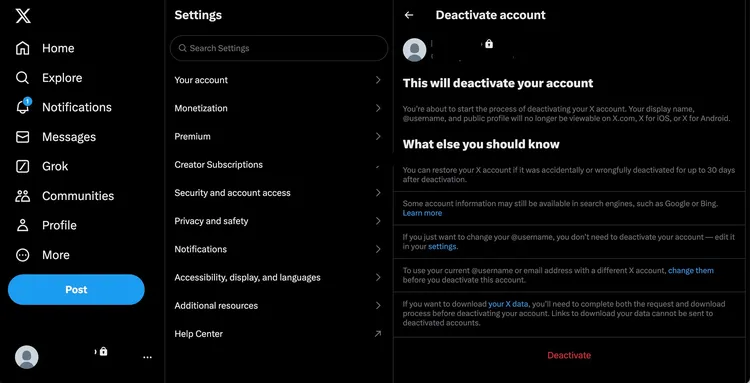
Here’s how to download your data:
- On Desktop: Go to the side menu, then More > Settings and Privacy > Your account > Download an archive of your data.
- On Mobile: Tap on your profile icon, go to Settings & Support > Settings and Privacy > Your account > Download an archive of your data.
X will prompt you to re-enter your password, followed by a verification code sent to your registered email. Once verified, select Request archive. Be prepared for a short wait, as it can take up to 24 hours to receive your archive. X will notify you when it’s ready through the app and email.
Your archive will include a comprehensive range of data, from tweets and direct messages to a list of followers, profile information, and any media you’ve shared. X also provides this information in both HTML and JSON formats, giving you a rich snapshot of your time on the platform.
Step Three: Deactivate Your X Account
After saying your goodbyes and archiving your data, it’s time for the final step — deactivating your account. This step is straightforward, but be sure you’re ready. Deactivating your account doesn’t mean it’s immediately gone forever. X retains your data for 30 days, meaning you can reactivate within that timeframe by simply logging back in. However, if you stay logged out, your account will be permanently deleted after the 30-day mark.
Here’s how to deactivate your account:
- On Desktop: Go to More > Settings and Support > Settings and privacy > Your account > Deactivate your account.
- On Mobile: Tap your profile icon, navigate to Settings & Support > Settings and Privacy > Your account > Deactivate account.
Once here, you’ll see a few paragraphs explaining the deactivation process, including information on what data may remain available post-deactivation. You’ll also have the option to change your username if you wish to keep it for a different account.
Important Note: Remember, this process gives you a 30-day grace period. To cancel your deactivation, simply log back in during this time, and your account will be restored. Otherwise, after 30 days, your account and data will be permanently erased.
Parting Words
Leaving X doesn’t have to be an impulsive decision. Taking these steps allows you to preserve your digital memories, inform your friends, and make a clean exit. Whatever your reasons, it’s reassuring to know that you can move on from X on your own terms — and that the digital world still holds plenty of places where you can find community, share thoughts, and stay connected.
Happy trails as you embark on a new digital journey!