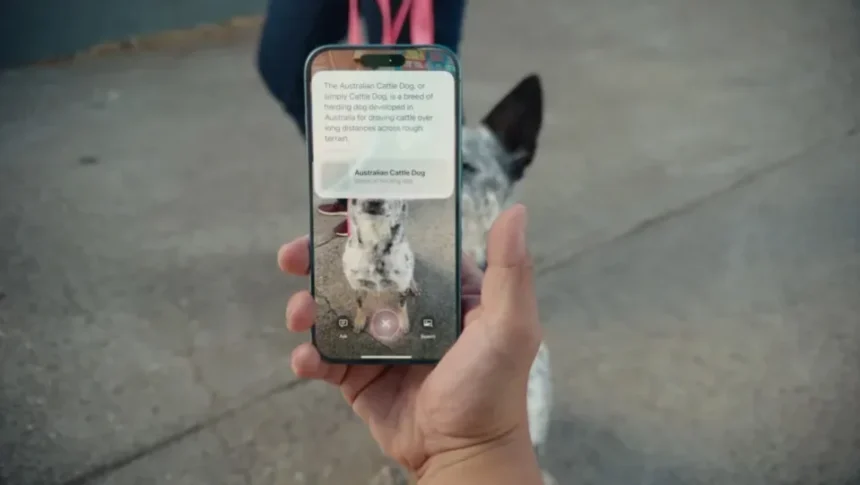Only if you have an iPhone 16 Pro or Pro Max though.
The wait is over. With the release of iOS 18.2, Apple has officially launched Visual Intelligence, a cutting-edge feature that takes on Google Lens in style. Exclusively available for the iPhone 16 Pro and Pro Max, this AI-powered marvel promises to revolutionize how we interact with the world through our smartphones. First unveiled at Apple’s September event, Visual Intelligence lives up to the hype by combining the company’s signature innovation with practical, real-world applications.
Let’s dive deep into what makes Visual Intelligence special, how to use it, and some important caveats you should know about.
What Is Visual Intelligence?
Visual Intelligence is Apple’s sleek response to Google Lens, leveraging AI and the advanced camera systems of the iPhone 16 Pro and Pro Max. It allows users to analyze images in real-time, delivering useful insights and actionable options. Imagine pointing your camera at a product, a restaurant, or a piece of text and receiving instant details—from translations and business information to product prices and reviews.
Here are some key highlights of what Visual Intelligence can do:
- Shopping Made Easy: Get product details, compare prices, and find where to buy an item.
- Explore Local Businesses: Learn about nearby restaurants, stores, or landmarks.
- Text Interaction: Translate, summarize, or have Siri read text aloud.
- Integration with ChatGPT and Google Image Search: Use AI to gain deeper insights, ask follow-up questions, or find visually similar images.
Whether you’re traveling, shopping, or simply curious about the world, Visual Intelligence is your new pocket-sized companion.
The Catch: What You Need to Know
Before you get too excited, there are a couple of limitations to be aware of:
- Device Exclusivity: As of now, Visual Intelligence is only available for the iPhone 16 Pro and Pro Max. Apple has hinted at expanding support to older models, but there’s no official timeline. If you’re still rocking an earlier iPhone, patience will be key.
- Waitlist Woes: Joining the Visual Intelligence club isn’t instant. You’ll need to sign up via the “Apple Intelligence & Siri” section in your settings. Once approved, you can start using the feature.
Getting Started with Visual Intelligence
Activating Visual Intelligence is straightforward. Here’s how to do it:
- Launch the Tool: Long-press the Camera Control button, located in the bottom-right corner of your iPhone’s interface. This opens the Visual Intelligence interface.
- Point and Analyze: Aim your camera at an object, text, or business. The tool will automatically provide relevant options, displayed on your screen.
From here, the possibilities are endless. Let’s explore some of the key features in detail.
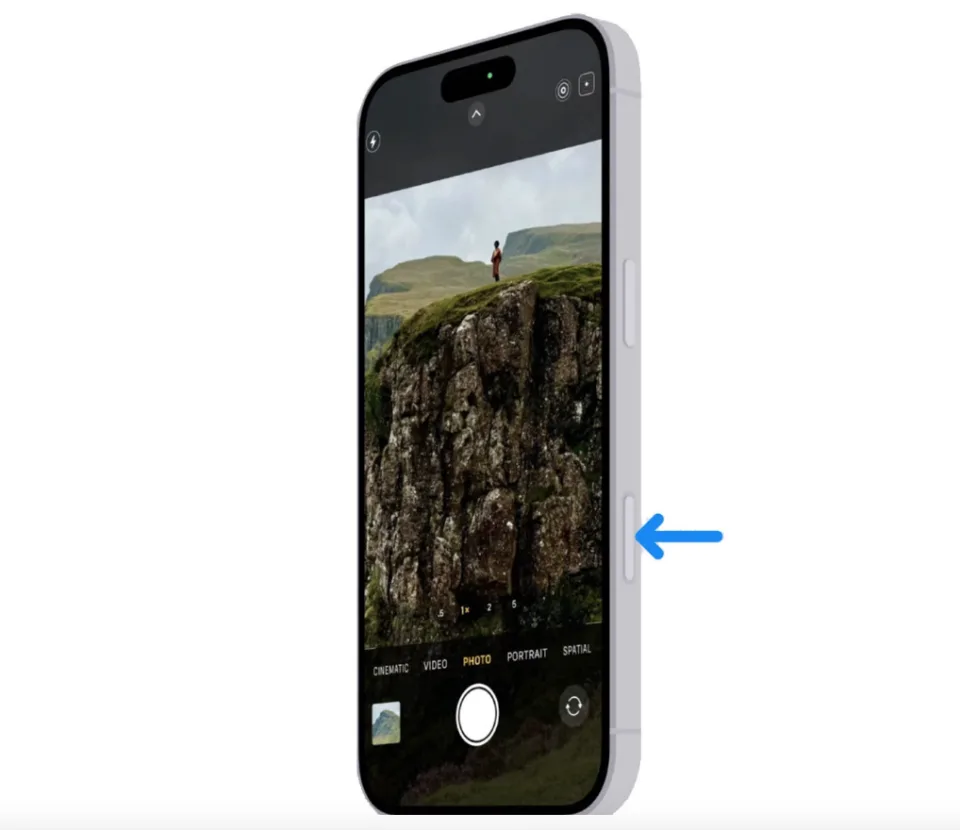
How to Interact with Text
Visual Intelligence makes working with text intuitive and versatile. Here’s how:
- Analyze Text: Hover your camera over the text and tap the circle at the bottom of the screen. Visual Intelligence will scan and process the text.
- Choose an Action:
- Translate: Convert the text into another language instantly.
- Read Aloud: Have Siri read the text to you—perfect for accessibility or multitasking.
- Summarize: Get a quick overview of lengthy passages.
- Extract Contact Information: If the text contains phone numbers, email addresses, or links, Visual Intelligence identifies them. You can:
- Tap a phone number to call it.
- Start an email by selecting the email address.
- Add calendar events or visit websites directly.
- More Options: Tap the “More” button for additional actions tailored to the specific text. When you’re done, swipe up or tap “Close” to exit.
How to Interact with Businesses
Curious about the business across the street? Visual Intelligence has you covered.
- Point and Scan: Aim your camera at the business’s signage. The tool will identify the name of the establishment at the top of your screen.
- Explore Your Options:
- Schedule: View the business’s hours of operation.
- Order: Place an order for products or services.
- Menu: Browse available items or services.
- Reservation: Book a table or appointment directly.
- More Options: Read reviews, visit the website, or call the business.
- Wrap It Up: Swipe up or tap “Close” when you’re finished. Note that this feature is currently limited to U.S. users.
Unlocking the Power of ChatGPT Integration
One of Visual Intelligence’s standout features is its seamless integration with ChatGPT. Here’s how to make the most of it:
- Activate ChatGPT: Point your camera at an object and tap the ChatGPT icon on the bottom-left of the screen.
- Ask Questions: Tap “Ask” to identify the object. For example, when we tested it on a bottle of hand cream, it nailed the identification.
- Follow Up: A text field appears for follow-up questions. We asked ChatGPT where to buy the hand cream and its cost. The AI delivered accurate results, making it a fantastic tool for shopping and beyond.
- Close the Session: Tap “Close” or swipe up to exit.
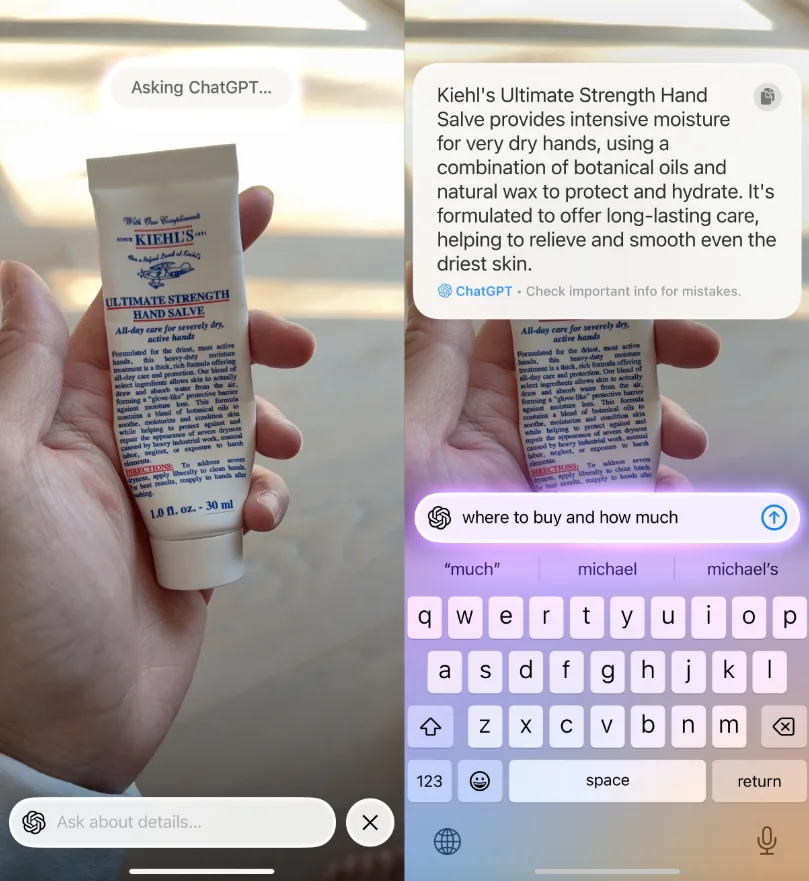
Finding Deals with Google Image Search
Prefer using Google Image Search? Visual Intelligence has you covered there too:
- Activate Google Image Search: Tap the icon on the bottom-right corner of the interface.
- View Results: A Safari dialog box will display similar images sourced from the web. For instance, when we scanned the same hand cream, it pulled up various price points from online retailers.
- Shop Smart: Use the results to compare prices and find the best deal. However, completing the purchase requires navigating the retailer’s site.
- Exit the Tool: Tap “Close” and swipe up to end the session.
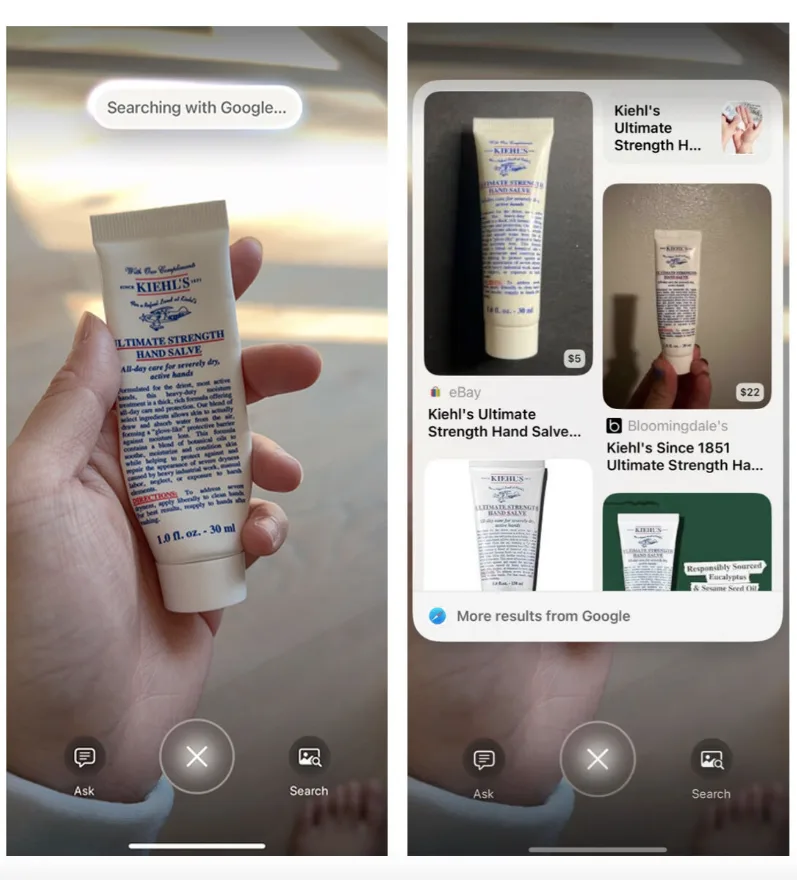
Why Visual Intelligence Stands Out
While Google Lens has been around since 2017, Apple’s Visual Intelligence brings a polished experience tailored to its ecosystem. Its seamless integration with ChatGPT and Google Image Search, combined with Apple’s intuitive interface, makes it a game-changer for iPhone users.
Despite its current limitations, Visual Intelligence sets the stage for a future where AI-powered tools are an integral part of daily life. Whether you’re deciphering foreign text, planning your next meal, or finding the best deal online, this feature puts the power of knowledge at your fingertips.
So, if you’ve got an iPhone 16 Pro or Pro Max, it’s time to sign up, explore, and unlock the full potential of Visual Intelligence. The world around you just got a whole lot smarter.