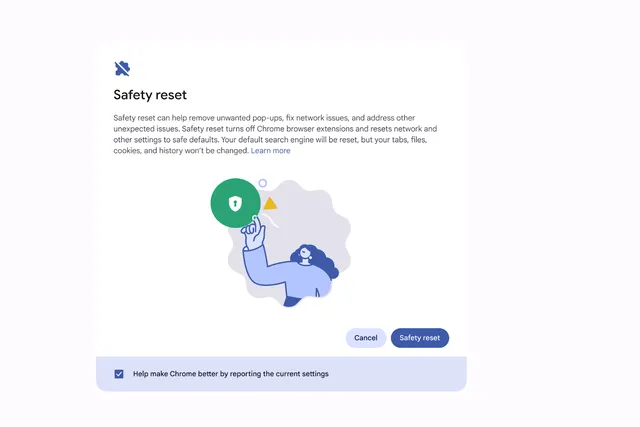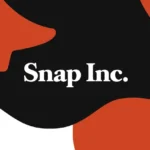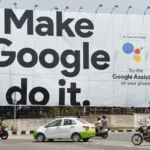ChromeOS M131 is rolling out now with a new, lighter-touch factory reset and an accessibility update.
Google has started rolling out ChromeOS M131 to all users, delivering two highly anticipated features that make Chromebook usage more convenient and inclusive. With the introduction of the Safety Reset option and Flash Notifications, this update caters to both security-conscious users and those with accessibility needs. Let’s dive into the details of these exciting new capabilities.
Safety Reset: A Smarter Way to Troubleshoot Without Data Loss
For Chromebook users, encountering malware-like behavior—such as persistent pop-ups or spammy activity—can be unsettling. Until now, the primary solution was the Powerwash tool, which restores your Chromebook to factory settings but at the cost of erasing all locally stored data. With Safety Reset, ChromeOS M131 offers a less drastic alternative that keeps your data intact while resolving issues.
Safety Reset works by resetting critical system settings without deleting personal data, apps, bookmarks, or saved passwords. It’s designed to clear out malicious settings and behaviors while preserving your digital workspace. Whether you’re dealing with pesky pop-ups, suspicious changes to browser behavior, or unexplained performance issues, Safety Reset provides a hassle-free solution to get your Chromebook back on track.
Google has made activating Safety Reset incredibly easy. You can:
- Use a Keyboard Shortcut: Simply press CTRL + Shift + Search + R to bring up the Safety Reset dialog box.
- Navigate Through Settings: Head to the “Safety and Privacy” section in your Chromebook’s settings menu.
- Search for Keywords: Type “Pop-up,” “Spam,” or “Virus” in the Settings or Launcher search bar to locate the feature directly.
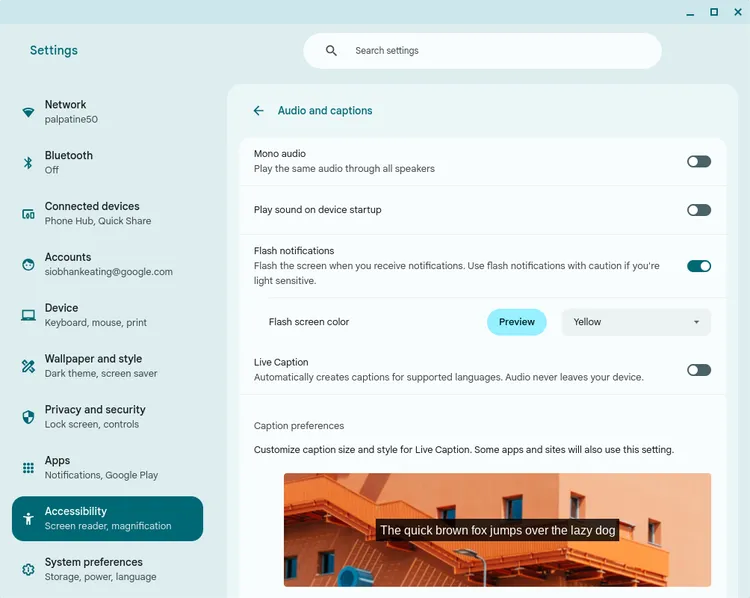
With its focus on convenience and data preservation, Safety Reset is a must-know tool for all Chromebook users. Whether you’re a casual browser or a power user, you can now troubleshoot confidently without the fear of losing important files.
Flash Notifications: Accessibility Meets Customization
In addition to Safety Reset, ChromeOS M131 introduces a new accessibility feature called Flash Notifications, designed for users who might otherwise miss standard alerts. This feature is particularly helpful for individuals who are hard of hearing or rely on screen magnification tools.
Flash Notifications create a visual indicator for system alerts, ensuring that important messages don’t go unnoticed. This feature can be a lifesaver in environments where sound alerts are easily missed or muted.
To enable Flash Notifications, follow these steps:
- Go to Accessibility Settings under the “Audio and Captions” section.
- Customize the flash’s color to your preference, with several vibrant options available.
- Use the built-in Preview Button to see how the flash will look in action.
The flexibility to customize the flash’s color ensures that it aligns with individual preferences and visibility needs. By adding a visual layer to system alerts, Flash Notifications make ChromeOS more inclusive and user-friendly.
Why ChromeOS M131 is a Big Deal
This latest update from Google underscores its commitment to improving both usability and accessibility on Chromebooks. The Safety Reset feature bridges a critical gap for users seeking effective, non-destructive troubleshooting tools. Meanwhile, Flash Notifications enhance accessibility options, ensuring that ChromeOS remains a viable choice for a diverse range of users.
Whether you’re prioritizing security, accessibility, or both, ChromeOS M131 brings significant improvements that make your Chromebook even more capable. Keep an eye on your system updates and make the most of these new features as they roll out to your device. For Chromebook users, this is a game-changing upgrade that redefines convenience and inclusivity.