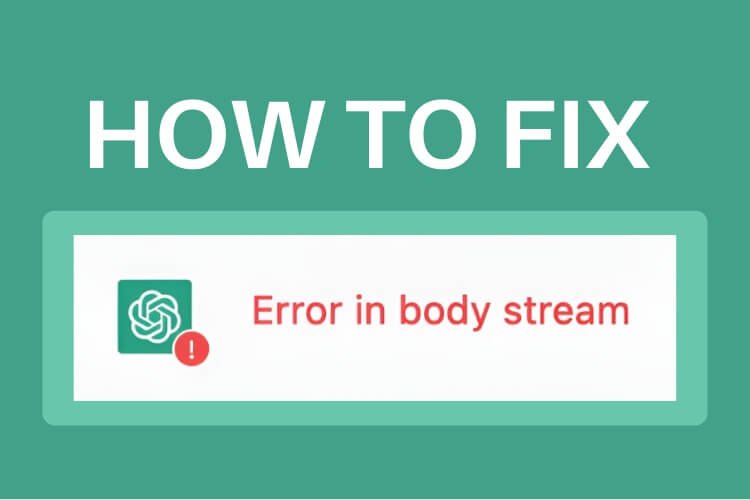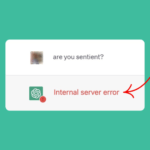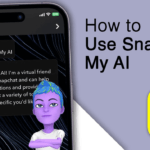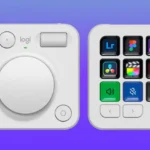There is hardly a time when ChatGPT isn’t being used by someone or the other, either to code, write essays, or plan a travel itinerary. There are a ton of cool things you can do with ChatGPT when combined with the best ChatGPT prompts out there. However, there might be times when you run into the dreaded “Error in Body Stream” message, hampering your ChatGPT experience. Don’t fret, as we will teach you how to fix the ChatGPT “Error in Body Stream” issue in this dedicated guide. So, let’s dive right in.
What Is the ChatGPT “Error in Body Stream” Issue?
While you might think the ChatGPT “Error in body stream” issue is your fault, there’s actually little you did to trigger it. The body stream error usually occurs when ChatGPT cannot properly formulate the text required to answer the user’s query. This usually happens when the request sent to the server is corrupt or invalid. The chatbot then throws up the error in the body stream message and leaves the chat blank.
There are several reasons this can happen. Possible reasons for this include a greater-than-usual load on OpenAI’s servers. However, this error could also occur if you place multiple requests to ChatGPT in a short span of time or even poor connectivity. This can result in the AI being confused and spazzing out. However, no matter the reason, there are a few solutions you can try to fix this. Let’s talk about them all below:
Solutions to Fix ChatGPT “Error in Body Stream”
1. Check ChatGPT Server Status
Owing to ChatGPT’s popularity, OpenAI’s servers are almost always under heavy load. If you are encountering this pesky error, the first thing to do is to check the company’s server status. If the servers are indeed overloaded, it’s normal that you’re facing the “error in body stream” issue in ChatGPT.
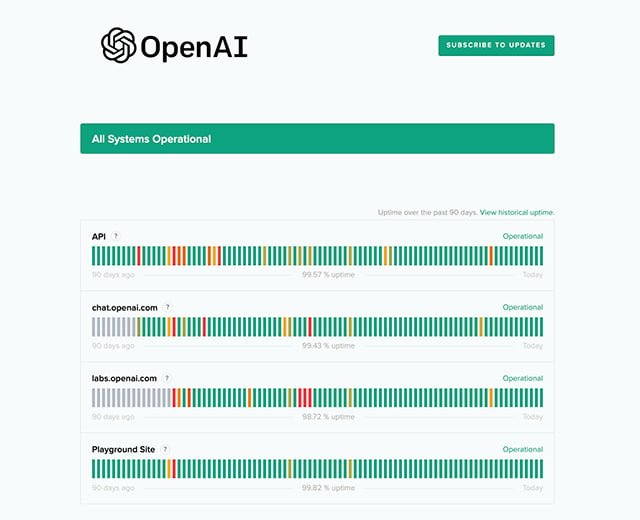
You can easily check the status by going to the OpenAI server status website and looking for a green bar under “chat.openai.com.” If the servers are down, the best thing to do is wait. However, if it’s all fine, and you’re still getting the error message, then read on.
2. Regenerate Response
Those who regularly use ChatGPT know that you get an option to regenerate the response. This is present so users can try querying the bot for another try. Prompt regeneration essentially requests the bot to give a response again. While there’s a slight chance this might fail, you can give it a shot nonetheless.

To quickly do this, click on the “Regenerate response” button at the bottom. This will prompt ChatGPT to try again and hopefully fix the error in the body stream problem. However, do ensure that you don’t spam the button otherwise the error will keep occurring.
3. Restart Your Router
As mentioned above, one of the possible reasons for the “error in body stream” message is poor Internet connectivity. To throw additional problems into the mix, a router’s cache can get corrupted, which can lead to corrupted website data and service loading. When combined together, this can lead to problems with ChatGPT. However, it’s easily fixable.
Simply turn off your router and count to ten. Once done, turn it back on. This should flush your router’s cache and help things refresh. Now try visiting ChatGPT and start a new conversation. Hopefully, this will fix the error in the body stream issue from appearing in ChatGPT. If the error is now resolved, you need not follow the other fixes, else keep reading.
4. Restart Your PC
While not exactly rife with browser cache, your PC houses its own data that due to some things can get corrupted. If you are someone who doesn’t restart their machine often, this can quickly cause problems. This also might be the reason you’re encountering this dreaded error. However, as before, it’s easy to fix.
Simply restart your computer, and it will refresh its short-term memory. That should clear out the corrupted data (if any) and also clear up the error along with any others. However, if you feel your PC needs a fresh start, you can do so too. However, do remember to back up your data before you do.
5. Start a New Chat
Sometimes the problem is so simple that we overlook it entirely. There are moments when a certain ChatGPT conversation is bugged. This results in slow loading, broken responses, and at worst, the infamous error in the body stream issue.
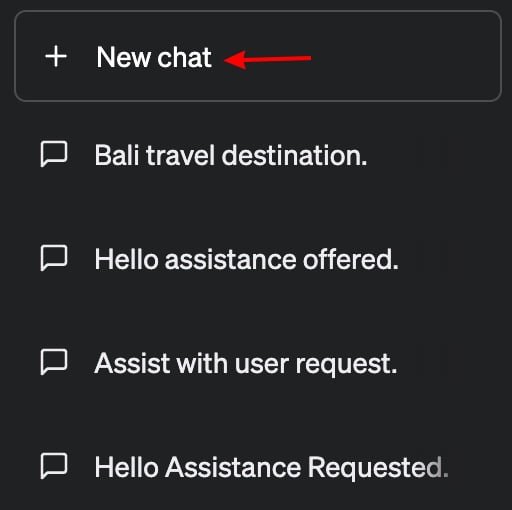
However, there is a simple solution to this. While on the ChatGPT website, you will see a small button titled “+ New Chat” at the top right. Simply click it, and it opens up a fresh conversation in ChatGPT. This should resolve the error message alongside any other issue you might have been facing.
6. Clear the Browser Cache
Just like routers, our browsers store tiny bits of data in the form of a cache. While this helps websites load a tad bit faster, it can also cause issues. So if you’re encountering this error message, it very well could be because of a corrupted browser cache. Thankfully, it’s easy to fix this issue, even if you use ChatGPT on Android or iOS. Let’s head into our browser settings for the same.
Note: Depending on what browser you are using, the settings may be slightly different. We are showing the steps for Google Chrome on all platforms, but they will likely be similar for other browsers:
How to Clear Browser Cache on a PC
- In Chrome, click on the ellipsis icon (three dots) on the top right and select “Settings” in the drop-down menu.
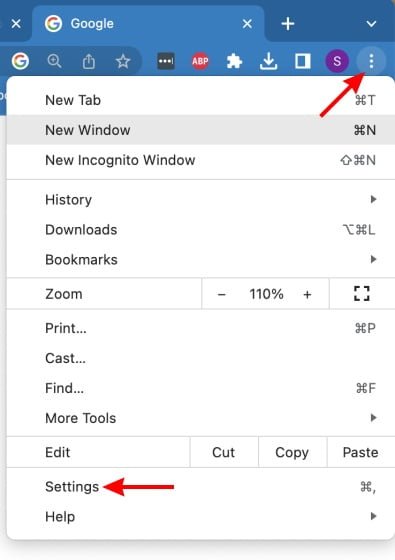
- Once there, click on “Privacy and Security” from the left sidebar.
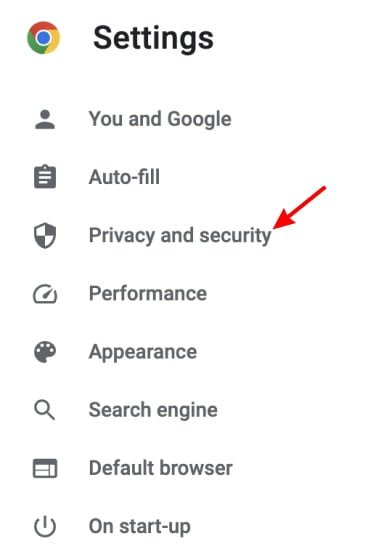
- Under the menu that appears, click on “Clear Browsing Data” and uncheck everything, except cached images and files. Choose the time range and click on “Clear Data.”
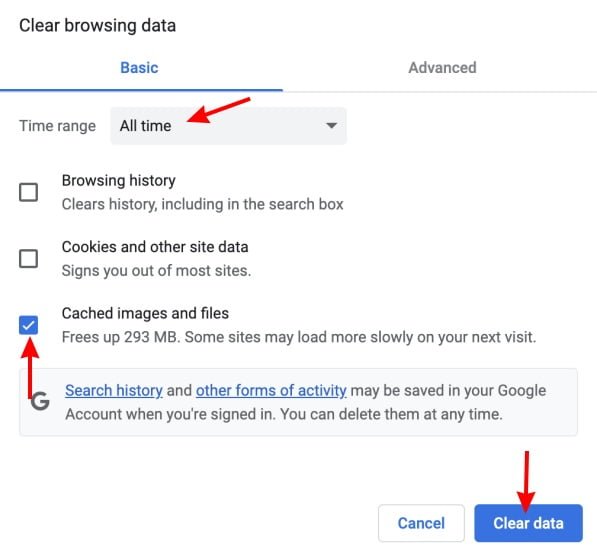
This will clear out all your browser’s cached images and files. This should also clear up the ChatGPT “error in body stream” message and get you back to your work.
How to Clear Browser Cache on iOS
- With your ChatGPT window open, tap the ellipsis icon (three dots) in Chrome on your iPhone. In the pop-up menu that appears, tap the “History” option.

- You will now see your history. Here, tap on “Clear Browsing Data” to open up the clearing menu.
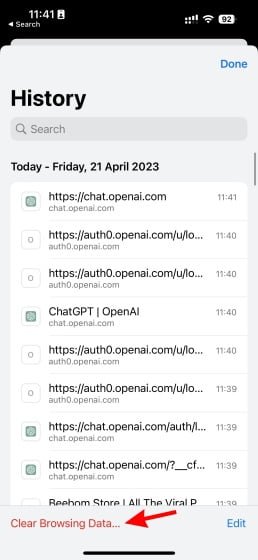
- Finally, you will see the history-clearing menu. Ensure that “Cached Image and Files” is the only one ticked. Once done, tap on “Clear Browsing Data” and then again in the confirmation message.
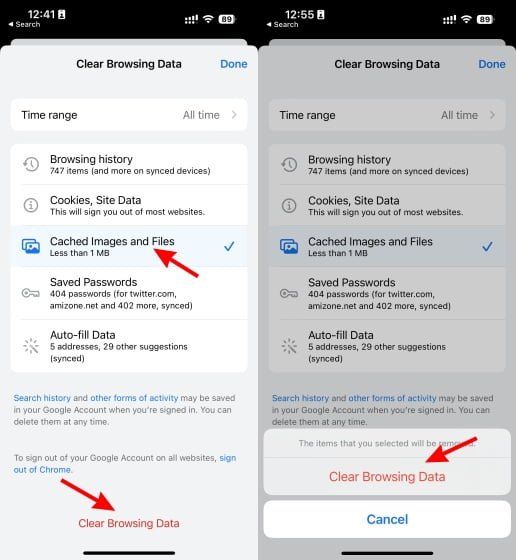
And just like that, you have cleared your browser cache on your iOS device. Check if the ChatGPT error in the body stream has gone away by opening up a new chat.
How to Clear Browser Cache on Android
- With your ChatGPT window open, tap on the ellipsis icon (three dots) on the top right. In the dropdown menu, tap the “History” option.
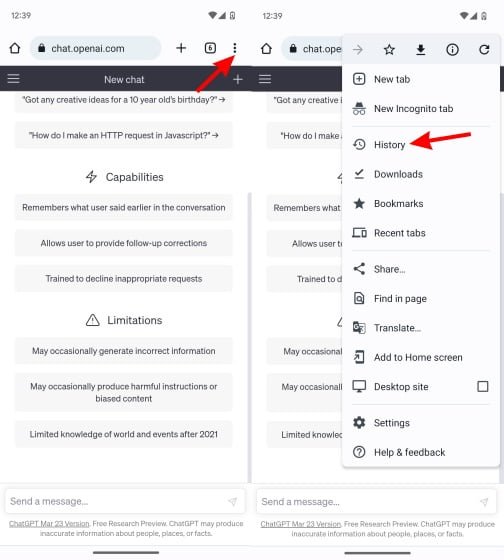
- Your browsing history will now open up. Tap on “Clear browsing data” to be led to the menu.
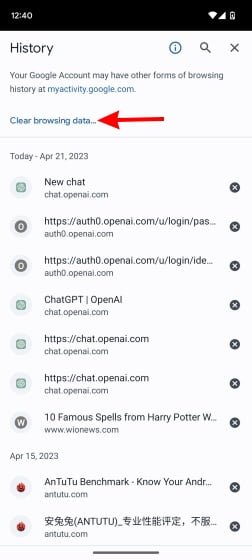
- As before, ensure that only Cached images and files have been ticked. Once done, tap on “Clear Data” and then on “Clear” for the confirmation message. You can choose to untick the websites on the second screen if you want to keep their data.
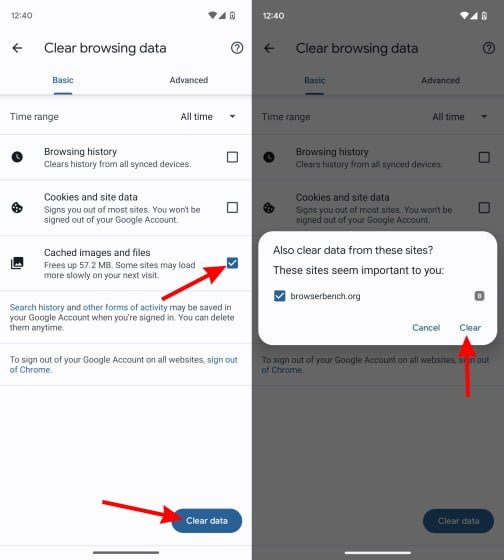
And like that, the browser cache is now clear on your Android device. Hopefully, the ChatGPT error in the body stream issue should disappear now.
7. Try Using ChatGPT on Another Device
There are times when a certain device just refuses to cooperate. A thing that might be working fine on your iPhone might refuse to function correctly on your PC. ChatGPT is no stranger to such problems. Since most folks use ChatGPT on their PCs, this error is most prevalent on that platform.
However, if you have your mobile device handy, it might be worth a try to open ChatGPT there. It doesn’t necessarily have to be Android or iOS exclusively. You can try either and see what works for you. You can even use ChatGPT with Siri on iPhone or WhatsApp and Telegram. While a basic solution, it can turn out to be an effective one. So open up ChatGPT on your mobile and try your luck there.
8. Switch to a Different Browser
In the same vein, sometimes it can be the browser that’s actually the problem. There are times when browsers suffer from peculiar errors and outages that might affect their functionality. So if notice that you only get the “error in body stream message” in ChatGPT when using a particular browser, perhaps it’s time to ditch it for now.
Thankfully, there is no shortage of good and capable browsers on the internet. For a slew of options, find the best Windows browsers and install any one of them. If the issue was related to the web browser, it should be fixed now.
9. Contact OpenAI Support
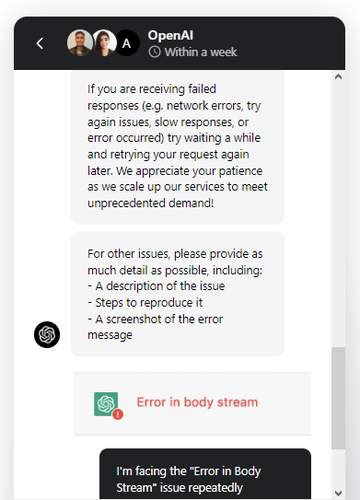
At the end of the day, if nothing seems to work and the “error in body stream” issue continues to plague ChatGPT, maybe it’s time to call in support. More specifically, you can contact OpenAI to list out your specific problem and when it occurred. Furthermore, ensure you add all information regarding your problems, including screenshots. OpenAI usually responds back to queries within a few days, so you should get a solution quickly enough. To begin the process, head over to OpenAI’s Help Center and tap on the “Chat” bubble.