Google Lens is about to land on your Chrome desktop browser, a move that promises to add a fresh and intuitive twist to how you search using visuals. This innovative integration will make it easier and more efficient to find what you’re looking for online, right from your desktop.
Bringing Visual Search to Your Desktop
Google’s Gemini AI-powered image recognition technology, which first launched in 2017, will soon be seamlessly integrated into your Chrome search bar. Google announced this exciting new feature on Wednesday, revealing that it comes with the latest Chrome update 127.0.6533.88 and will roll out “over the next few days.”
This integration means that the same powerful capabilities of Google Lens you’ve enjoyed on mobile devices are now embedded within Chrome on your desktop. With this tool, you’ll be able to remain in the same tab while selecting, searching, and asking follow-up questions about elements on the page you’re currently viewing.
How Google Lens Works in Chrome
The functionality of Google Lens remains unchanged; it’s just now accessible from your Chrome desktop browser. Imagine watching a video and spotting a backpack you like. With Google Lens, you can highlight the backpack to search for it. The results will be displayed in a side panel, allowing you to continue browsing without interruption. According to Google, “Depending on your question, you might get an AI Overview response that brings together the most relevant information from across the web.”
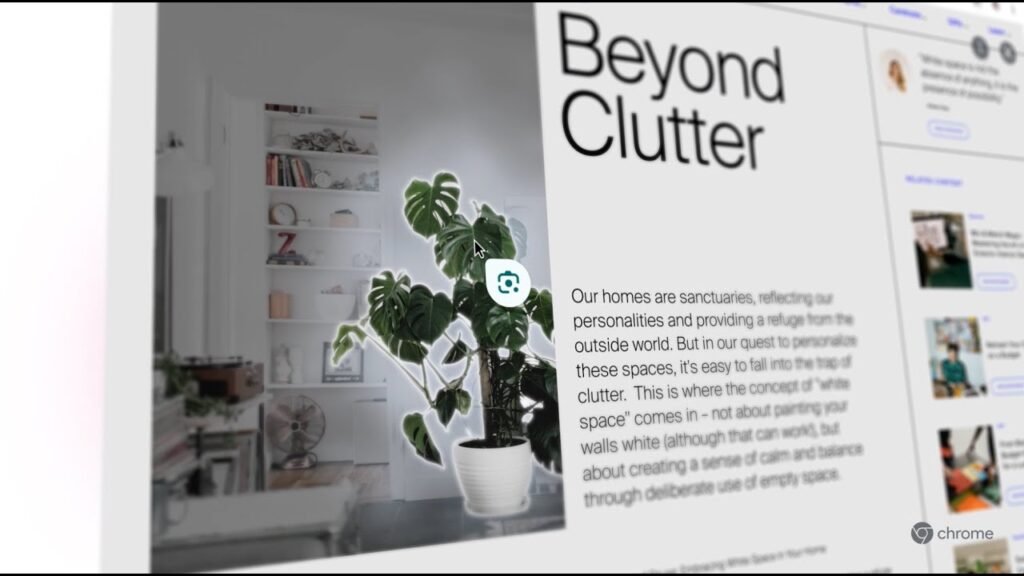
How to Use Google Lens in Chrome on Desktop
Total Time: 2 minutes
What You Need:
- Laptop or desktop computer
- Chrome browser
Steps:
- Open Google Chrome on your desktop.
- Select the Google Lens icon in the address bar.
- It looks like a small camera.
- Click or drag over the element you want to search with Google Lens.
- After selecting, you can right-click to choose Google Lens as an option, or click the three-dot menu on the right-hand side of the address bar.
- Check your visual results in a side panel.
- The results should appear on the right-hand side of the browser.
- Refine your search with details and follow-up questions if needed.
- If the first set of results isn’t quite what you’re looking for, you can refine your search by adding more details or asking follow-up questions.
The Future of Visual Search
This new feature is set to transform the way we interact with content on the web. By embedding Google Lens into Chrome, Google is making it easier than ever to find information and shop online. Whether you’re researching products, exploring new places, or simply curious about an object you’ve come across, Google Lens in Chrome offers a powerful and convenient way to get answers quickly.
Stay tuned for the rollout of this feature, and get ready to experience a new level of convenience and efficiency in your web searches.
Google Lens integration into Chrome desktop is just one of many ways Google is leveraging AI to enhance user experiences. With every update, the boundary between what we see and what we can learn from the web gets smaller, making the digital world more intuitive and interconnected.










