Only those with cloud backups enabled have a chance at getting the data back in Google Maps.
Google Maps Users Report Missing Timeline Data
For many users, Google Maps’ Timeline feature serves as a personal archive, documenting their travel history, favorite destinations, and routes. However, in recent weeks, numerous users have taken to Reddit and other online forums to report a distressing issue—their Timeline data has vanished without a trace.
After growing speculation and complaints, Google has officially confirmed the loss of Timeline data, attributing it to an unexpected technical issue. The company also delivered some unfortunate news: users who had not enabled cloud backups may have permanently lost their location history.
Google’s Official Statement on the Issue
In response to these reports, Google spokesperson Genevieve Park provided the following statement to The Verge:
“We briefly experienced a technical issue that caused the deletion of Timeline data for some people. Nearly everyone with encrypted Timeline backups will be able to restore their data; unfortunately, those who did not have backups enabled will not be able to recover lost data.”
This confirmation means that users relying solely on on-device storage without Google’s cloud backup have no way to restore their lost Timeline history.
How to Check If Your Timeline Backup is Enabled
Google has informed users that those with cloud backups enabled may be able to recover their lost Timeline data. To check your backup settings, follow these steps:
- Open Google Maps on your iOS or Android device.
- Tap your user profile icon in the top-right corner.
- Select “Your Timeline” from the menu.
- Look for a cloud icon:
- If the icon has an arrow inside it, backups are enabled.
- If the icon has a line through it, backups are disabled.
- If backups are off, tap the icon to adjust your backup settings and ensure future location history is safely stored in the cloud.
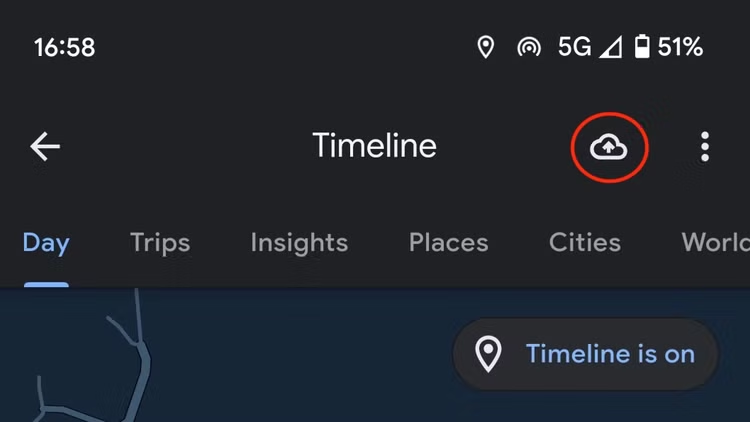
Why Did This Happen? Understanding the Storage Shift
This incident follows a major policy shift that Google announced last summer, when it transitioned Maps Timeline data to on-device storage by default instead of storing it on Google’s servers. While this move was praised for enhancing user privacy, it also meant that users who didn’t manually enable cloud backups were at risk of losing their data in cases of technical malfunctions, app crashes, or device failures—as seen in this recent deletion issue.
Can You Recover Deleted Timeline Data?
For those hoping for a way to manually restore lost Timeline data, there are limited options. Google does allow users to export their location history as a file, but currently, there is no straightforward method to re-import the data back into Google Maps unless it was backed up to the cloud beforehand.
This has led to frustration among affected users, with many questioning why Google does not offer a more user-friendly way to restore location history without relying solely on cloud backups.
Lessons Learned: How to Protect Your Google Maps Timeline Data
To prevent future loss of Timeline data, here are some best practices every Google Maps user should follow:
- Enable Cloud Backups – As demonstrated by this issue, cloud backups are the only reliable way to safeguard your Timeline history. Check and enable backups in your Google Maps settings.
- Regularly Export Your Location Data – While Google doesn’t provide an easy way to re-import exported data, having a backup file may prove useful in case Google introduces a restoration feature in the future.
- Consider Third-Party Backup Solutions – Some users rely on third-party apps or services that can track and store location history independently of Google Maps.
- Stay Updated on Google’s Policy Changes – Google frequently updates its data storage policies, so keeping an eye on announcements can help you adjust settings proactively to prevent unexpected data loss.
Final Thoughts
The accidental deletion of Google Maps Timeline data serves as a wake-up call for users who rely on digital records for tracking their past movements. While privacy-focused changes like on-device storage are beneficial in many ways, they also come with inherent risks. If you value your Timeline history, take proactive steps today to enable cloud backups and protect your data.
As for those who have permanently lost their data due to this issue, the frustration is understandable. Hopefully, this incident will prompt Google to improve its data recovery options and provide more transparency regarding future storage changes.
For now, make sure your backup settings are up to date—because when it comes to digital data, it’s always better to be safe than sorry.










