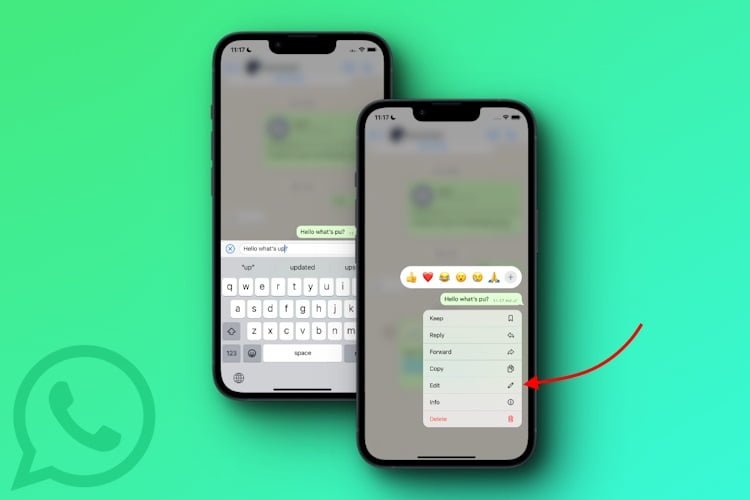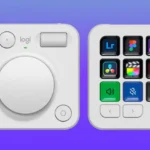WhatsApp is one of the most popular messaging apps in the world, with over 2 billion users. It offers a lot of features, such as voice and video calls, end-to-end encryption, stickers, status updates, and more. But sometimes, you may make a mistake while typing a message and send it before you realize it. Or you may want to add some more information or context to a message you already sent. In such cases, you may wish you could edit your sent messages on WhatsApp.
Well, the good news is that WhatsApp has recently introduced a new feature that allows you to do just that. You can now edit any message you sent within 15 minutes of sending it, whether it’s in a one-on-one chat or a group chat. The edited message will have an “Edited” label next to it, so the recipient will know that you made some changes. However, you won’t be able to see the edit history of the message.
In this article, we will show you how to edit sent messages on WhatsApp on both Android and iOS devices. We will also answer some frequently asked questions about this feature.
How to Edit Sent Messages on WhatsApp on Android
Editing sent messages on WhatsApp for Android is easy and quick. Here’s a step-by-step guide on how to do it:
- Open WhatsApp and go to the chat that contains the message you want to edit.
- Tap and hold on to the message you want to edit until a toolbar appears at the top.
- Tap on the three-dot icon at the top right corner and select “Edit” from the menu.
- You will see a text box with the message text. Make the changes you want and tap on the send icon.
- The edited message will be sent and will have an “Edited” label next to it.
How to Edit Sent Messages on WhatsApp on iOS
Editing sent messages on WhatsApp for iOS is simple and straightforward. Here’s a step-by-step guide on how to do it:
- Open WhatsApp and navigate to the chat that contains the message you want to edit.
- Touch and hold the message you want to edit until a contextual menu appears.
- From the menu, choose the “Edit” option.
- You will see a text field with the message text. Make the changes you want and tap on the send icon.
- The edited message will be sent and will have an “Edited” label next to it.
Frequently Asked Questions
Here are some common questions and answers about editing sent messages on WhatsApp:
Q: Can I edit any message I sent on WhatsApp?
A: You can only edit messages that you sent within 15 minutes of sending them. After that, you won’t be able to edit them.
Q: Can I edit messages that I received from someone else on WhatsApp?
A: No, you can only edit messages that you sent yourself.
Q: Can I edit media messages such as photos, videos, or voice notes on WhatsApp?
A: No, you can only edit text messages on WhatsApp.
Q: Can I see the edit history of a message on WhatsApp?
A: No, you can only see that a message has been edited by looking at the “Edited” label next to it. You won’t be able to see what was changed or when it was changed.
Q: Can I undo an edit I made on a message on WhatsApp?
A: No, once you edit a message and send it again, you can’t undo it.
Q: Will editing a message affect its delivery status or read receipts on WhatsApp?
A: No, editing a message won’t change its delivery status (single tick or double tick) or read receipts (blue ticks) on WhatsApp.
Edit Sent Messages on WhatsApp
Editing sent messages on WhatsApp is a useful feature that can help you correct typos, add more details, or clarify your messages. However, you need to act fast as you only have 15 minutes to edit a message after sending it. Also, keep in mind that editing a message will make it obvious to the recipient that you changed something in your message.
We hope this article helped you learn how to edit sent messages on WhatsApp on Android and iOS devices. If you have any questions or feedback, feel free to leave a comment below.