The new Microsoft Edge Game Assist feature appears in the Game Bar and offers up tips and guides.
Microsoft is stepping up its gaming experience on Windows 11 with the launch of a new in-game browser overlay. Dubbed the Microsoft Edge Game Assist, this feature—designed to enhance your gaming sessions—has now graduated from months of beta testing to full availability on the stable version of Microsoft Edge. With its sleek integration into the Game Bar, this overlay mirrors Valve’s popular Steam overlay browser while offering a unique Microsoft twist.
What Is Microsoft Edge Game Assist?
The Game Assist feature acts as a game-aware browser widget embedded within the Game Bar of Windows 11. With just a tap of the Windows key + G, gamers can summon the Game Bar and access this new overlay. What sets Game Assist apart is its ability to detect the games you’re playing and provide contextual tips, walkthroughs, and guides tailored to your specific game.
Previously exclusive to beta users, Game Assist is now rolling out to the stable channel, making it accessible to a broader audience. Gamers can enable the feature by heading to Microsoft Edge and navigating to Settings and more > Settings. From there, simply search for “Game Assist” and install the widget. Once installed, the feature is ready to enhance your gaming experience directly from the Game Bar.
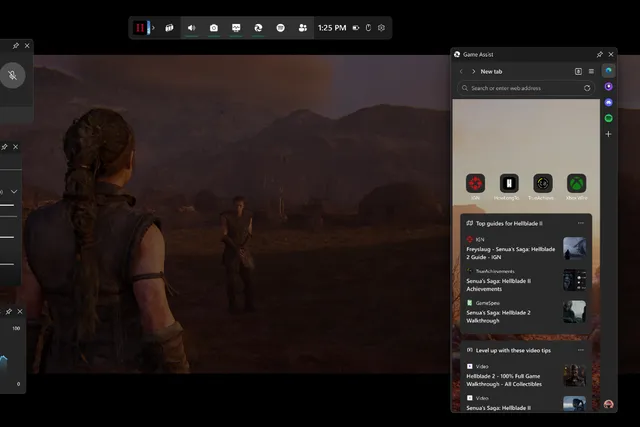
Why Gamers Should Be Excited
The initial preview of Game Assist has been optimized for several popular PC games, including titles like:
- Indiana Jones and the Great Circle
- Marvel Rivals
- Dragon Age: The Veilguard
This list will continue to expand, with Microsoft promising support for more games as they gather feedback from users. The idea is simple yet powerful: make gaming less frustrating by delivering helpful tips and resources right when you need them.
“The initial preview of Game Assist offers contextual tips and guides for a selection of popular PC games while we optimize the experience based on your feedback,” said William Devereux, senior product manager for Microsoft Edge. “We’ll add tips and guides for even more popular games throughout the preview and over time.”
Even if your favorite game hasn’t been added to the contextual support list yet, Game Assist allows you to browse guides, walkthroughs, or websites of your choice while playing—a huge convenience for players who frequently switch between their game and their browser.
Seamless Browsing and Customization
Game Assist isn’t just about guides. Microsoft has gone the extra mile by integrating the overlay with your main Microsoft Edge browser. Here’s what you get:
- Unified Data: Game Assist uses the same cookies, autofill data, and favorites you’ve set up in Edge, so you can access your bookmarks and passwords seamlessly.
- Extension Support: The feature supports Microsoft Edge extensions, including ad blockers and other utilities, for a more personalized experience.
- Future Updates: Microsoft plans to introduce even more enhancements, including support for keyboard shortcuts, an improved picture-in-picture mode, and the ability to pin tabs from Microsoft Edge directly to the Game Assist sidebar.
How to Enable Microsoft Edge Game Assist
Enabling Game Assist is a breeze:
- Open Microsoft Edge.
- Navigate to Settings and more > Settings.
- Search for “Game Assist” in the settings menu and install the widget.
- Launch the Game Bar by pressing Windows key + G, and you’ll find the Game Assist overlay ready to use.
Once activated, the widget will enhance your gaming experience by providing instant access to resources without interrupting your gameplay.
Why This Matters for Gamers
Gaming has increasingly become a multi-tasking activity. Whether it’s looking up strategies, watching a quick guide, or reading about the latest updates for your favorite game, the need for an integrated browsing solution has been long overdue. Game Assist bridges this gap, making in-game research faster, easier, and more seamless.
By leveraging the same robust infrastructure that powers Microsoft Edge, Game Assist combines performance with personalization. It’s not just a tool—it’s a game-changer for players who want to stay in the action without missing a beat.
The Road Ahead
This is just the beginning for Microsoft Edge Game Assist. With plans to continuously refine the feature based on user feedback, Microsoft is committed to making this tool an indispensable part of the Windows 11 gaming ecosystem. From contextual game tips to broader customization options, the future looks bright for gamers who want to elevate their gaming experience.
So, whether you’re exploring the mysteries of Indiana Jones or battling foes in Marvel Rivals, the Game Assist overlay ensures that help is always just a few clicks away. Ready to level up your gaming sessions? Give Microsoft Edge Game Assist a try today and experience the future of in-game browsing.










