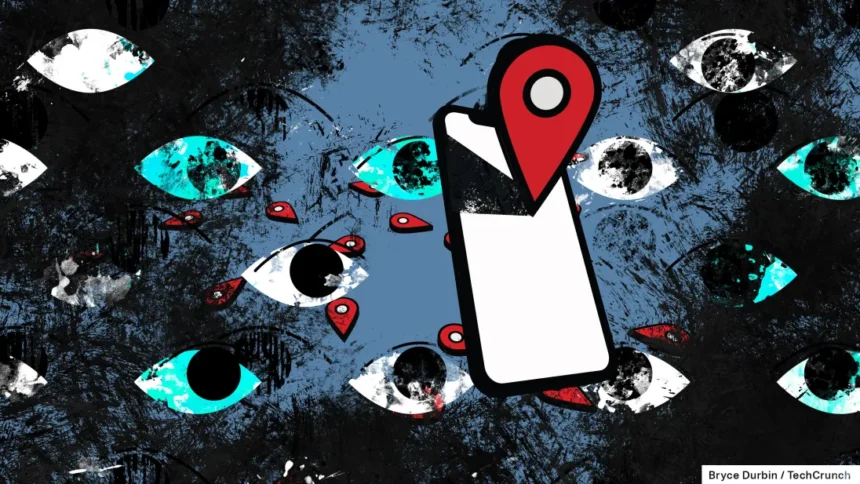In today’s digital world, smartphones have become our personal vaults, storing sensitive information, private messages, and real-time location data. However, not all apps on your phone may have your best interests at heart. Hidden within the Android ecosystem, consumer-grade spyware, commonly known as “stalkerware,” is being used to covertly monitor individuals without their consent.
Stalkerware is often marketed under the guise of parental monitoring or employee tracking tools, but it is frequently exploited for malicious purposes, such as tracking partners, spouses, or unsuspecting individuals. These surveillance apps, including notorious ones like TheTruthSpy, Cocospy, and Spyic, are typically installed outside of the Google Play Store, allowing perpetrators to plant them on a device without the owner’s knowledge.
If you suspect that your Android phone may be compromised, this guide will help you identify and remove stalkerware, restoring your digital privacy and security.
Understanding How Stalkerware Works
Stalkerware apps operate in the background, often hiding from the home screen to avoid detection. They exploit Android’s built-in features such as Accessibility Services and Device Administration, which are typically designed for corporate remote management and accessibility tools. Once installed, these apps can:
- Read private messages from social media and messaging apps
- Eavesdrop on phone calls and record conversations
- Track your real-time GPS location
- Access and steal photos, contacts, and call logs
- Remotely control your device
Many victims of stalkerware experience their phones behaving strangely, such as overheating, running slower than usual, or consuming excessive mobile data. If your phone exhibits these symptoms, it’s time to investigate further.
Before You Take Action: Prioritize Your Safety
Before attempting to remove stalkerware, consider the potential consequences. If the person who planted the spyware realizes that the app has been removed, it may trigger an unsafe situation, especially in cases of domestic abuse or coercion.
The Coalition Against Stalkerware provides support and guidance for individuals affected by digital surveillance. If you suspect that stalkerware has been installed on your device by an abusive partner or stalker, seek help from professionals or trusted individuals before proceeding with removal.
How to Detect and Remove Stalkerware on Your Android Phone
1. Enable Google Play Protect
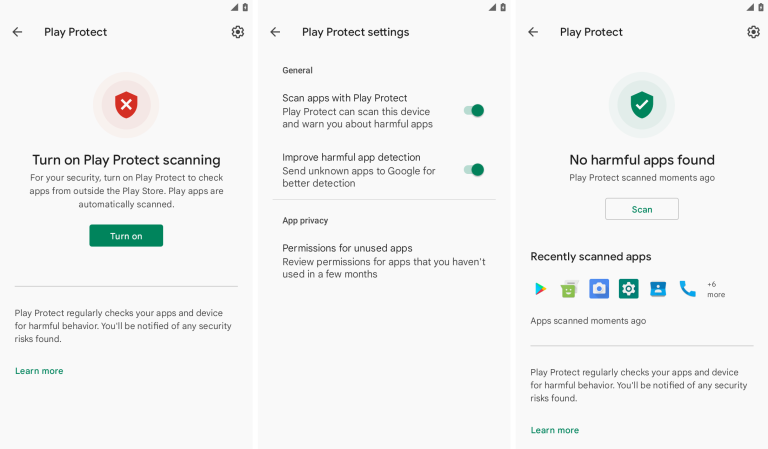
Google Play Protect is a built-in security feature that scans apps for malicious activity, including those installed from unknown sources. If Play Protect is disabled, your phone is more vulnerable to spyware.
To enable Play Protect:
- Open the Google Play Store app.
- Tap on your profile picture in the top-right corner.
- Go to Play Protect and ensure it is switched on.
- Run a scan to check for harmful apps.
If Play Protect flags an app as dangerous, take immediate action to remove it.
2. Check for Suspicious Accessibility Services
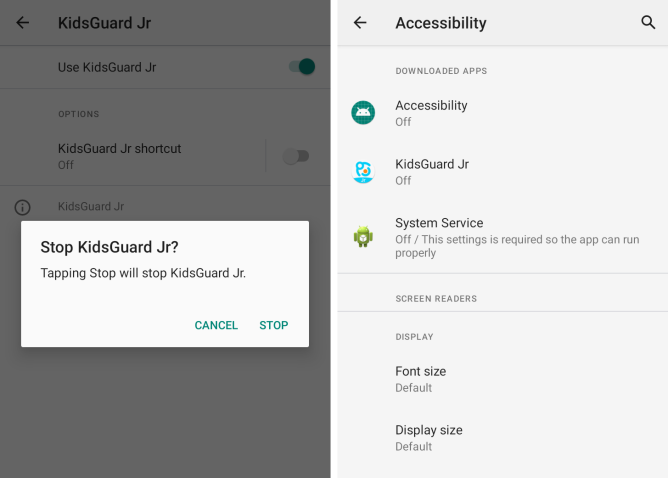
Stalkerware apps often exploit Android’s Accessibility Services to gain unauthorized control over a device. Unless you use accessibility features (such as screen readers), there should be no unknown apps in this section.
To check:
- Open Settings > Accessibility.
- Look for any suspicious or unfamiliar services enabled.
- If you find an app named “Accessibility,” “Device Health,” “System Service,” or anything vague, disable it immediately and uninstall the app.
3. Check Which Apps Have Notification Access

Granting notification access to a third-party app allows it to read incoming messages, notifications, and alerts. This is another common method used by stalkerware.
To check and revoke access:
- Go to Settings > Apps & notifications > Special app access.
- Select Notification access.
- If you see any unknown apps with permission, disable them and uninstall the corresponding app.
4. Investigate Device Administrator Apps
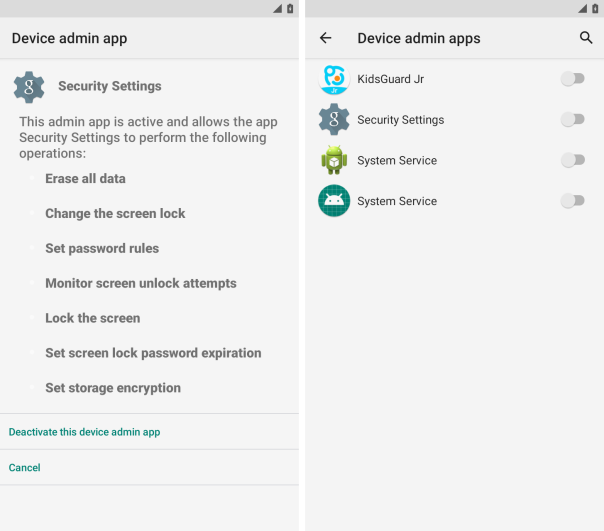
Some stalkerware apps disguise themselves as device administrator apps, granting them extensive control over your phone, including the ability to lock or wipe data remotely.
To review device admin permissions:
- Open Settings > Security & privacy > Device admin apps.
- Check if any unrecognized apps have administrative privileges.
- If you find an unknown app, revoke its admin access before uninstalling it.
5. Scan Installed Apps for Suspicious Activity
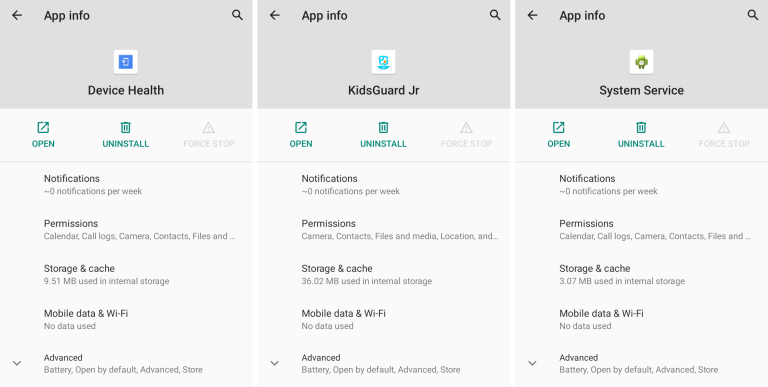
Stalkerware apps rarely appear on the home screen but will still be listed in the installed apps section.
To check for suspicious apps:
- Go to Settings > Apps or Apps & notifications.
- Look for apps with generic or misleading names such as “System Update,” “Device Admin,” or “Device Health.”
- Check the app permissions: if an unknown app has access to your contacts, camera, messages, or location, it could be spyware.
- Force stop and uninstall any suspicious apps, but be aware that this may alert the person who installed it.
6. Secure Your Device to Prevent Future Spyware Installations
If stalkerware was installed on your phone, it’s possible that your device was accessed without your permission. Strengthening your security measures can help prevent future intrusions.
- Change your screen lock password or pattern to something strong and difficult to guess.
- Enable two-factor authentication (2FA) on your accounts to prevent unauthorized access.
- Avoid leaving your phone unlocked and unattended.
- Regularly update your Android device to receive security patches that fix vulnerabilities.
Final Thoughts: Reclaim Your Digital Privacy
Stalkerware is a serious invasion of privacy and a growing problem for Android users. If you suspect that your phone has been compromised, taking action promptly is crucial to protect your personal data and regain control of your device.
By following the steps outlined in this guide, you can detect, remove, and prevent stalkerware from threatening your security. However, if you are in a potentially dangerous situation, prioritize your safety and seek professional assistance before making any changes to your device.
Remember, your phone should work for you—not against you. Stay vigilant, stay safe, and take charge of your digital privacy.