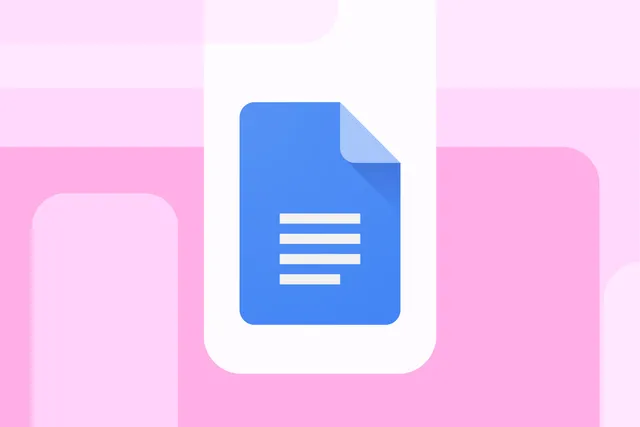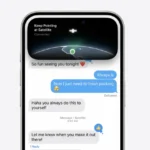Gdocs users can create tabs and subtabs to help organize information in a single place instead of linking to multiple documents.
Google Docs is making it easier than ever to organize and navigate longer documents with the introduction of tabs, a much-anticipated feature that is gradually rolling out to all Google Workspace users and personal Google accounts. Originally announced in April, the tabs feature is designed to help users streamline their workflow by allowing them to categorize and quickly access key sections of their documents. If you haven’t seen it yet, don’t worry—it may take a few weeks for the feature to appear in your account.
In their latest Workspace update, Google shared their vision for how tabs will improve document usability: “You can now use tabs to draft and build content in a way that makes it possible for you to find what you’re looking for quickly and stay on task. Plus, readers can navigate through your document with ease and focus on sections that matter most to them.”
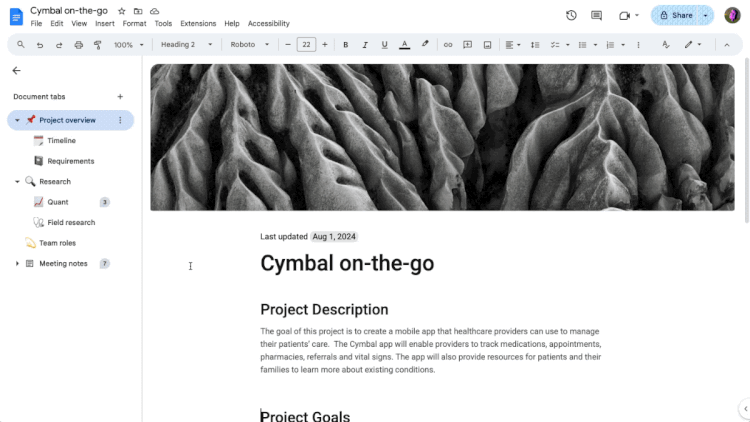
How It Works: Tabs for Seamless Document Navigation
This new feature makes document management much more intuitive. On the desktop web version of Google Docs, you’ll find the tabs option by clicking the bullet-point symbol at the top-left corner of the screen. Previously labeled “show document outline,” the symbol now reads “Show tabs & outlines,” giving users the option to create and manage tabs and subtabs. These tabs act as customizable categories, making it simple to structure content into organized sections.
For example, imagine drafting a financial report. You could create a primary “Budget” tab with subtabs for expenses such as “Food” and “Travel.” Google suggests using the tabs feature to segment content like this, making information retrieval faster and more intuitive. You can add up to three levels of nested subtabs, offering enough flexibility to manage even the most complex documents.
Customization and Control at Your Fingertips
Creating subtabs is easy—either select “Add subtab” from the tab menu or drag an existing tab under another to automatically convert it into a subtab. Customization doesn’t stop there: each tab and subtab can be given its own label and even an emoji for quick identification. This makes navigating large documents smoother and more visually engaging.
Additionally, the tab navigation menu will automatically open by default in documents containing two or more tabs, allowing readers to move between sections seamlessly. For added convenience, users can also share links to specific tabs, making it easier for collaborators to jump straight to the content that matters most.
Collaborative Editing and Viewing
As with other Google Docs features, collaboration is key. Users with editing permissions can fully manage tabs, including renaming, duplicating, or deleting them. However, even those with view-only or suggestion access can still navigate through the tabs, giving them a clear structure to follow without altering the document’s organization.
This new level of control and structure, paired with Google Docs’ collaborative capabilities, empowers teams to work more efficiently and stay organized.
A Game-Changer for Productivity
Whether you’re a student drafting a research paper, a project manager organizing a proposal, or simply someone handling large amounts of information, tabs are poised to make your workflow smoother. With the ability to compartmentalize information into clear categories, tabs allow you to stay focused and access what you need faster.
As this feature continues to roll out, it’s a good idea to keep an eye on your Google Docs account. Once available, it’s sure to become an invaluable tool for managing your most complex documents.
With Google Docs’ tabs, staying organized has never been easier.