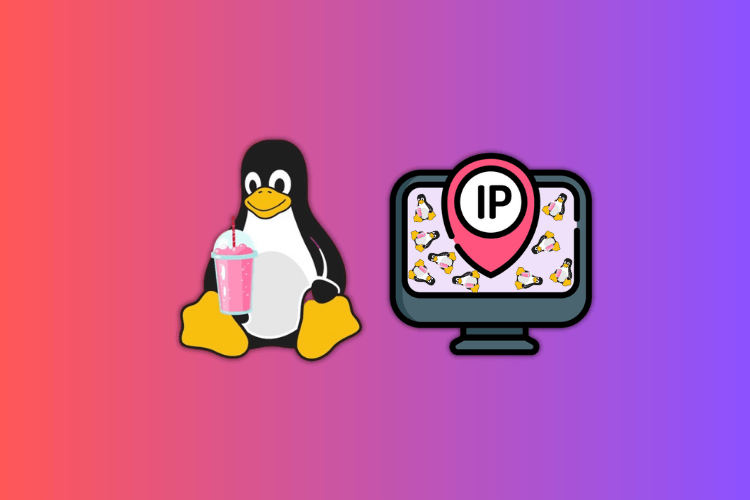An IP address is a crucial component of a network connection, enabling communication and data exchange between computers. Understanding IP addresses and their various applications in networking and Linux can help troubleshoot network issues effectively. This comprehensive guide will walk you through several methods to obtain the IP address of your Linux system, catering to both terminal-savvy users and those preferring graphical interfaces.
Method 1: Using the What IP App (Graphical User Interface)
1. Open the app store on your Linux distribution and search for “What IP” if it supports Flatpak. Install the first search result or visit the official What IP page on Flatpak’s website to install the app.
2. Launch the What IP app. If you’re connected to Wi-Fi, it will display your IPv4 and IPv6 addresses beneath your network’s name.
3. To obtain IP addresses for ports and LAN, navigate through the respective tabs within the app.
Method 2: Utilizing the Hostname Command
The Hostname command allows you to check a system’s DNS name and IP address. Follow these steps to obtain your Linux distro’s IP address using the Hostname command:
1. Open the terminal.
2. Execute the following command:
hostname -i To obtain only the IPv4 address, replace the “-i” flag with “-I” in the command.
Method 3: Using the Settings App (Graphical User Interface)
1. Launch the Settings app and access the Wi-Fi panel.
2. Click on the settings icon corresponding to your connected Wi-Fi network. Note that the interface may vary based on your Linux distribution.
3. Within the settings, you will find the Wi-Fi’s IPv4 and IPv6 addresses, along with DNS, Default Route, and Hardware Access information.
Method 4: Employing the IP Command
The IP command in Linux offers a colorful and comprehensive approach to finding your IP address. Here’s how to use it:
1. Open the terminal.
2. Execute the following command:
ip addr showThe command will display the Loopback (lo) and Wireless network (wlo1) addresses, as shown in the accompanying screenshot.
Get IP Address in Linux
Understanding how to retrieve your Linux system’s IP address is essential for networking and troubleshooting purposes. By following the steps outlined in this detailed guide, you can easily obtain your IP address using either graphical user interfaces or the terminal, catering to your preferred method of accessing information.