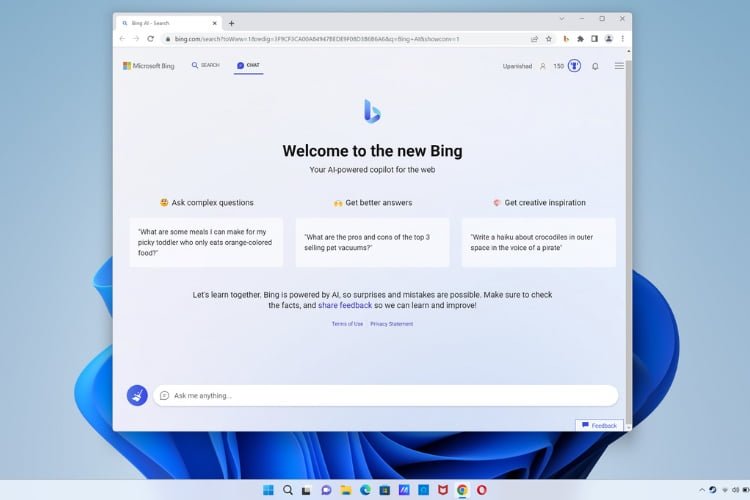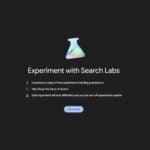Since its recent launch, Microsoft’s new Bing AI has garnered both praise and skepticism. While some users have spent countless hours conversing with it, others approached it with caution due to concerns about its responses. Microsoft even implemented response limitations to ensure responsible usage. Initially, the Bing AI chatbot was exclusively available on the Microsoft Edge browser. However, a new solution has emerged, allowing users to access Bing AI Chat on any desktop browser. In this comprehensive guide, we will provide detailed instructions on how to use Microsoft’s Bing AI Chat on any web browser, whether you’re on Windows or Mac
Requirements to Access Bing AI on Your Browser
Before you can start using Bing AI Chat on your web browser, there are several requirements that need to be fulfilled. Please ensure you meet the following prerequisites before proceeding:
- A Microsoft Account:
To utilize the Bing AI service, you will need a Microsoft account. Creating an account is a simple process. Visit the Microsoft Account page (Register), provide the required details, and verify your email address. - Access to the New Bing:
As the new Bing AI chatbot is currently available with limited access, you must join a waitlist to gain entry. Although this may be inconvenient, it is currently the only way to use the new Bing AI on your web browser. Once you have created a Microsoft account, sign in and visit the official Microsoft Bing website (Join) to join the waiting list. - Bing Chat for All Browsers Extension:
The key requirement for accessing Bing AI on all desktop browsers is to install the “Bing for all browsers” extension. This extension enables the functionality of using Bing AI Chat across various browsers. Download the Bing for all browsers extension for Chrome and Firefox. For those seeking the repository, refer to the GitHub page (Visit).
How to Use Bing AI Chat in Any Desktop Browser
Once you have fulfilled the requirements mentioned above, follow the step-by-step instructions below to set up and use the new Bing AI chatbot on web browsers other than Microsoft Edge:
- Open a new tab in your web browser and locate the Bing browser extension next to the address bar. Click on the extension to open it, and then select the “Open Bing Chat” button.
- There is a possibility that you may be signed out of your Microsoft account, which will redirect you to the Microsoft Bing home screen. In that case, click the “Sign in” button located at the top right corner of the page.
- Enter your email address and password associated with your Microsoft account to sign in. If prompted to stay signed in, select “Yes” on the subsequent screen.
- Once signed in, close the open Bing tab and click on the browser extension, following the steps mentioned in the first step. The Bing AI chat mode will open up, and you can begin using it.
Note: Access to Bing AI Chat will only be granted after being cleared by Microsoft. This involves signing up and waiting for a confirmation email, as described earlier. However, the waiting period is expected to be relatively short. Once cleared, you can easily follow the above steps to access Bing AI Chat on all your web browsers.
Use Bing AI Chatbot on All Your Browsers
Using the Bing AI chatbot on different browsers has proven to be a seamless experience. The Bing for all browsers extension allows for quick and reliable access to Bing, and interacting with the AI chatbot is smooth without any browser or extension crashes. Additionally, Bing AI Chat has been successfully installed and operated on Firefox, in addition to Chrome. Therefore, regardless of your preferred web browser, you can enjoy the benefits of the Microsoft Bing AI chatbot.